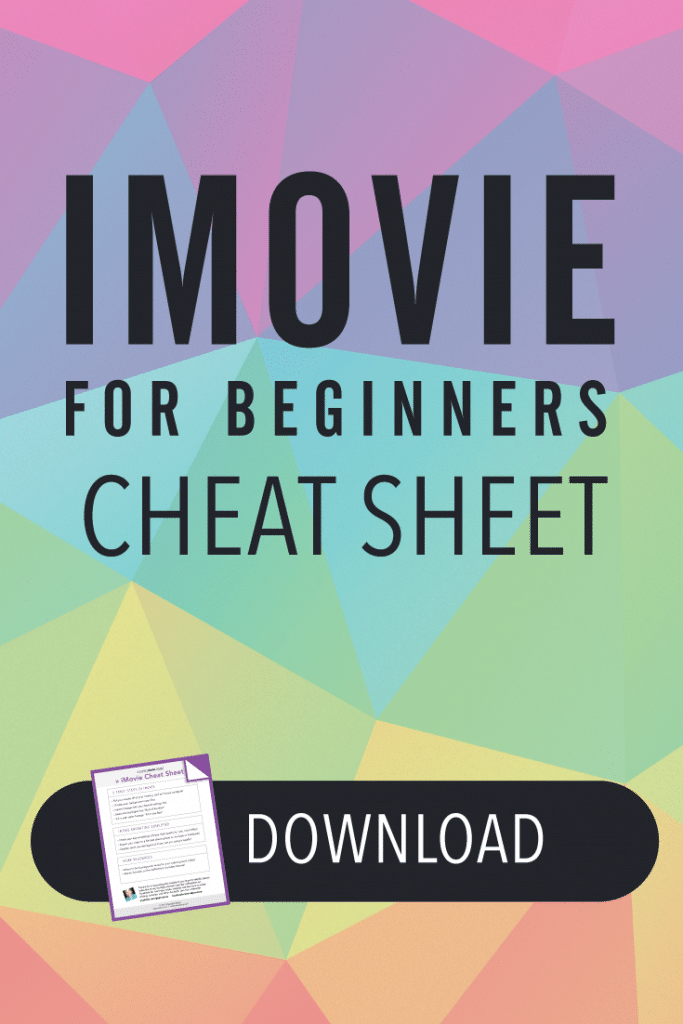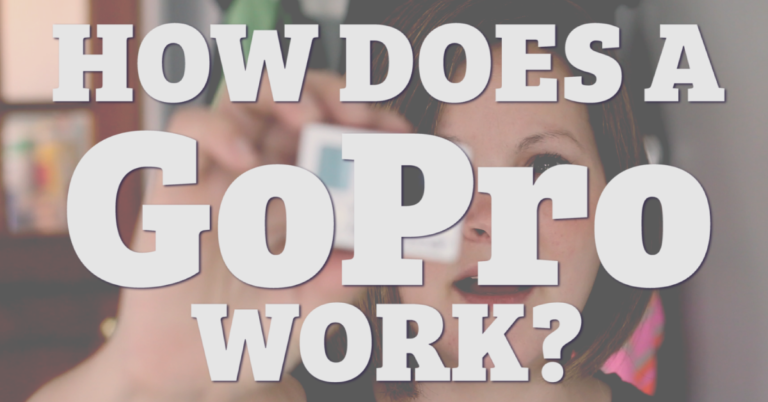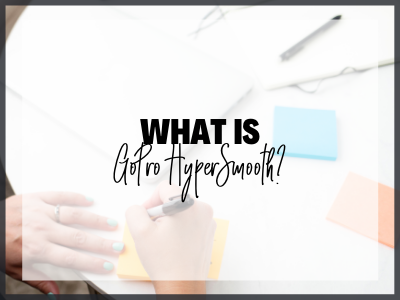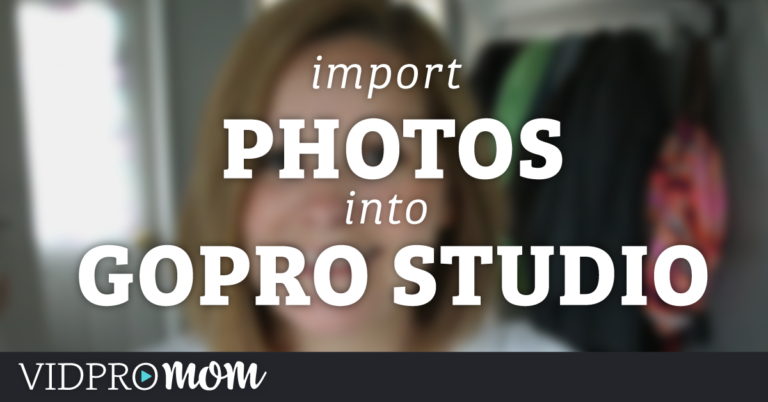If you’re a Mac user, you might be wondering about editing GoPro videos with iMovie. Is it possible? Is it a good idea? Spoiler alert: the answer is YES! And in this post, I’m going to cover 5 (plus!) reasons why I think it’s an excellent idea to edit GoPro videos with iMovie.
Some product links in this post are affiliate links, and VidProMom will be compensated when you make a purchase by clicking our links. Read my disclosure policy here.
Editing GoPro Videos with iMovie
Now, I’ve played around with every version of iMovie since it was first released. Also, iMovie was the first-ever video editor I really used. It always gets the job done without a bunch of extra bells and whistles and knobs and buttons and stuff that often make video editing so overwhelming when you’ve never done it before.
If you don’t need 5 reasons to use iMovie and you just want to jump into it, check out my tutorial on getting started with iMovie, and make sure you watch the tutorial on exporting your video in iMovie as well (it can get kinda tricky!)
Related: How to Import GoPro Clips and Set-Up Project in iMovie?
1. User-Friendly Interface
So reason #1 why iMovie is great for editing GoPro videos is that it has an “approachable interface”. Media, Preview window, timeline. There’s your interface. Compared to professional video editing software… it’s MUCH friendlier.
2. iMovie is Free!
Reason #2 why iMovie is great for editing GoPro videos is that it’s free! But don’t let the price tag fool you… even with its pretty interface, it is a very robust piece of editing software for something that costs zero dollars. Plus, if you learn to edit videos with iMovie, and realize you love editing videos (like I do!), you can upgrade to Final Cut Pro, which is a professional video editor, also made by Apple, and you’d have a pretty smooth transition as far as learning curves go.
3. iMovie’s Image Stabilization
Reason #3 is the image stabilization function! GoPro videos are notoriously shaky because you’re usually doing something crazy fun with them, right?
Related: How to Save a Still Image in GoPro Studio
4. 4K GoPro Video Editing with iMovie
And reason #4… You can 4K videos with iMovie. Personally, I don’t shoot videos in 4K because my computer just can’t handle it. But many GoPro users do, and I think it’s awesome that iMovie can accommodate that!
5. More Functionalities
Reason #5 (and this is where the PLUS comes in…): compared to other free software for editing GoPro videos, like GoPro Studio or Quik, iMovie gives you the use of multiple tracks, the ability to adjust the audio in your clips, or separate the audio from your clips and use it along with multiple camera angles or B-roll.
VIDEO: Editing GoPro Videos with iMovie: Is it a Good Idea?
If you have questions about using iMovie to edit your GoPro videos, be sure to leave a comment below.