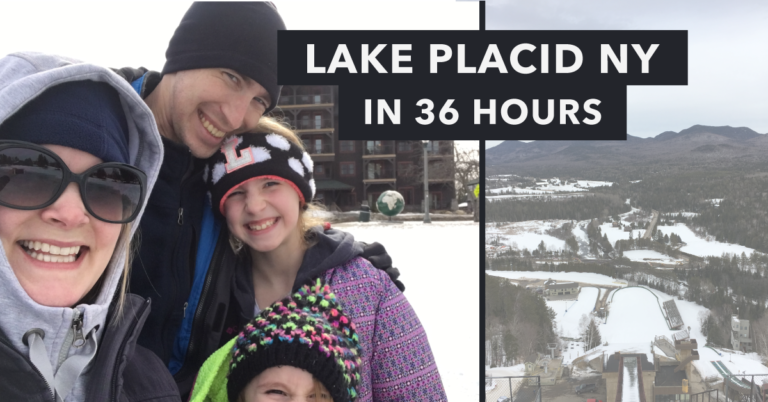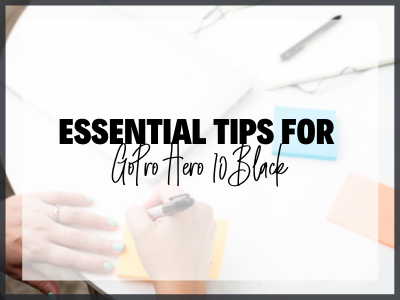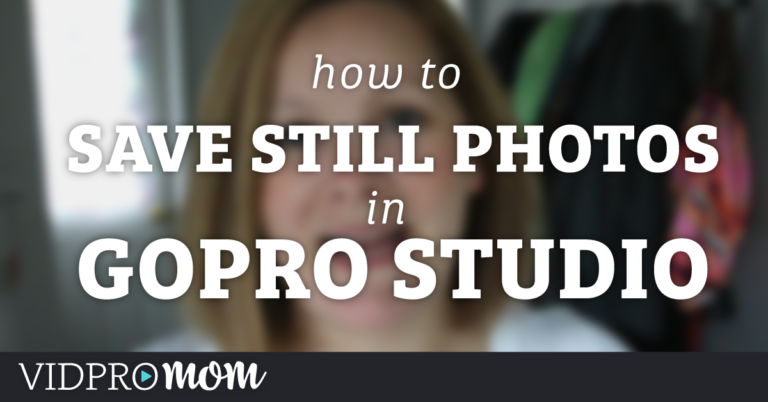Normally, I wouldn’t be too concerned with how to fix shaky GoPro video footage, because… it’s a GoPro! It’s ok to be shaky because you’re probably using it for something really cool. But in my case, I had a 30-second time lapse of a sunrise from a cruise ship. So there is some shakiness happening in the clouds, on the horizon, and the movement of the ship itself.
Some product links in this post are affiliate links, and VidProMom will be compensated when you make a purchase by clicking our links. Read my disclosure policy here.
Fix Shaky Footage in GoPro Studio
Here’s a hack for fixing shaky video footage in GoPro Studio. Actually, this fix has very little to do with GoPro Studio at all. GoPro Studio doesn’t actually have a Shaky Footage Fixing Feature, so instead what we’re going to do is have YouTube stabilize the video for us.
This is going to work well if you have a short clip that needs to be stabilized. This isn’t going to work really well if you have a whole entire video of shaky footage.
Steps:
The first thing you want to do is create a new project in GoPro Studio.
Import the clip with the shaky footage, and add it to your Conversion List.
Then convert the clip, move on to “Step 2” in GoPro Studio where you can add the shaky clip to your storyboard.
Add it to your storyboard, and export. Save it as the highest resolution that you can.
Once you have the clip saved to your computer, upload it to YouTube. Set it to Unpublished or Private so it doesn’t hit your YouTube subscriber’s feeds. 🙂
Then click on YouTube’s “Enhancements” feature (The magic wand icon).
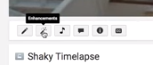
In the Enhancements section, there are several different types of adjustments you can make to your video, but the only thing we’re going to do here is to click the “stabilize” button.
You will be able to view the original version and the “enhanced” version side by side.
Click to “Save New Video”, and YouTube will create a whole new video of your stabilized footage.
Once that’s done processing, go ahead and download that video back to your computer.
Import the new file into your project, and BOOM – you now stabilize your shaky footage in GoPro Studio.
As I’ve said, this is a hack. If you have a bunch of shaky footage and don’t want to bother with all these steps, you might want to use something other than GoPro Studio. Adobe Premiere Pro has a great stabilization feature!
Related: GoPro’s Splice Video Editor
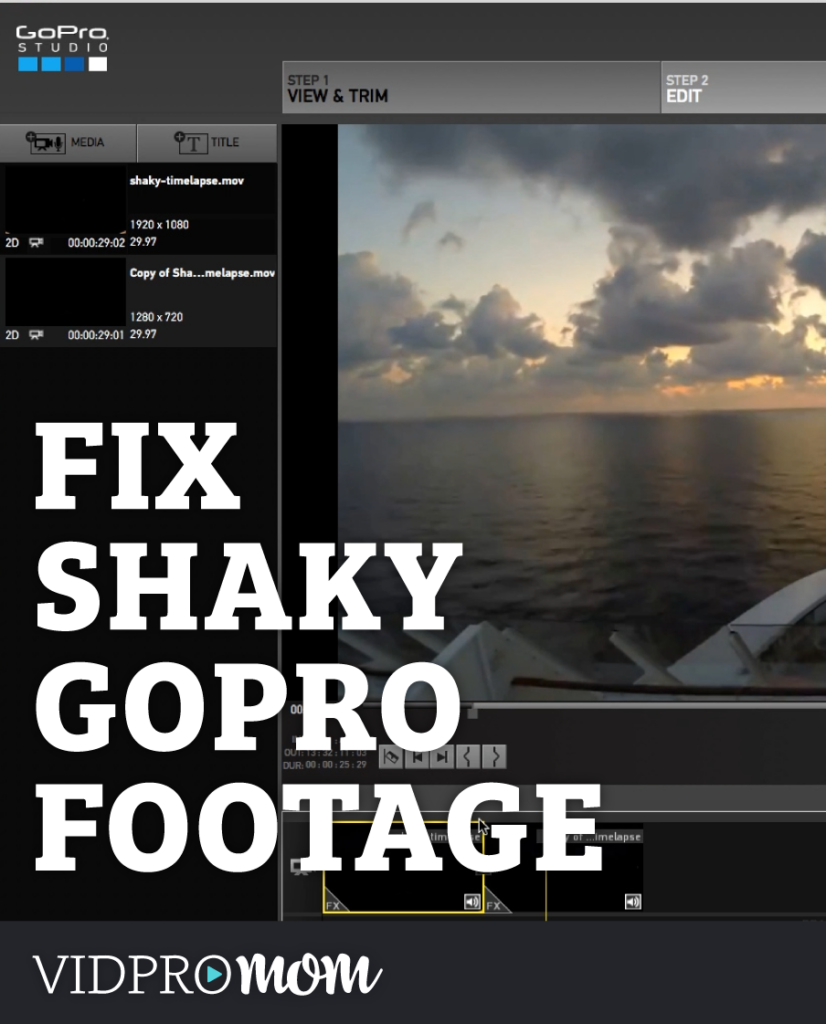
Are you on Pinterest? Pin this post to your favorite Pinterest board!
Hey, don’t forget about my freebie Prep Sheet that you can get when you join the VidPro VIP Launch List over at vidproacademy.com.
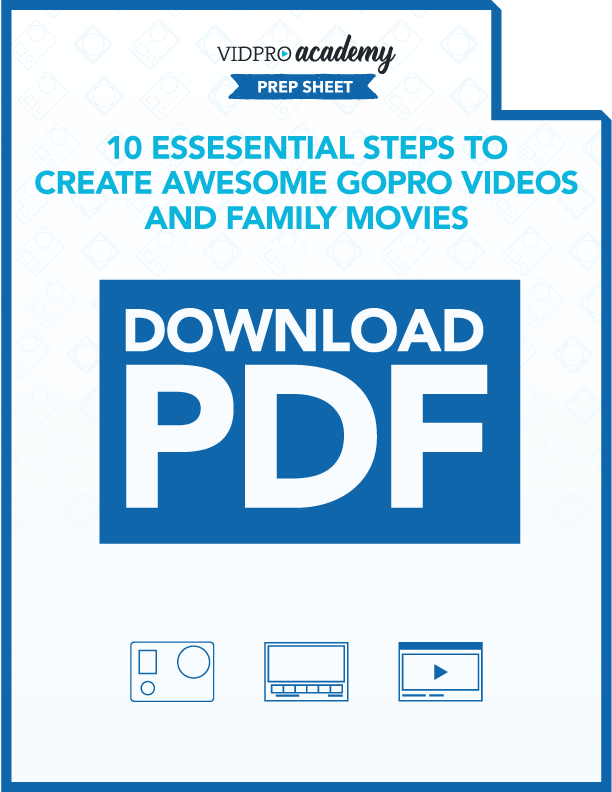

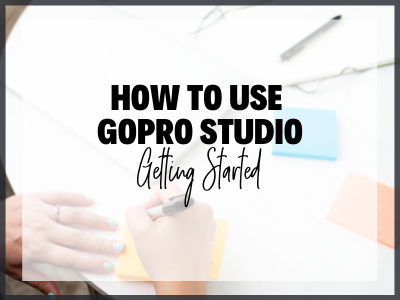
![Do You Need a Polarizing or ND Filter for Your GoPro? [PolarPro Filters Review]](https://vidprohero.com/wp-content/uploads/2021/03/Blog-Image-Do-You-Need-a-Filter-for-Your-GoPro-768x402.png)