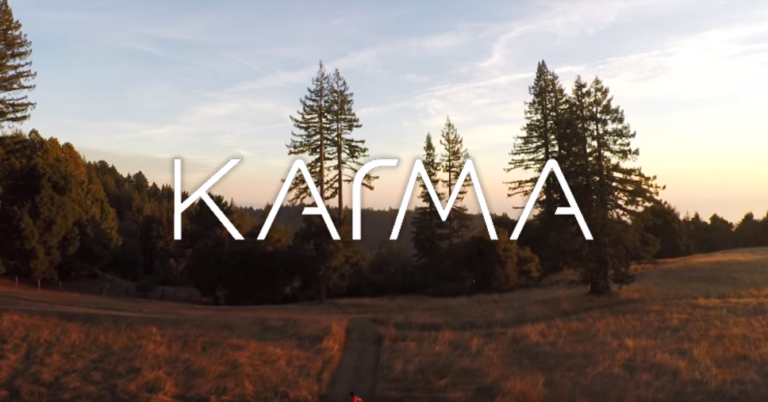In this tutorial, I’m going to cover how to get started with iMovie on your Mac, including how to import GoPro clips to iMovie and how to set up a project in iMovie. This is a tutorial for anyone brand new to iMovie Editing on your Mac. Be sure to watch the tutorial video as well, or follow the steps outlined in this post!
Some product links in this post are affiliate links, and VidProMom will be compensated when you make a purchase by clicking our links. Read my disclosure policy here.
How To Import GoPro Clips to iMovie
Before I get into setting up your project in iMovie, I want to explain how I like to import clips from my GoPro to my hard drive. With that, I can start editing them in iMovie. I like to do this manually, by inserting the memory card into my computer. After that, I’ll drag the GoPro clips to a folder on my Mac.
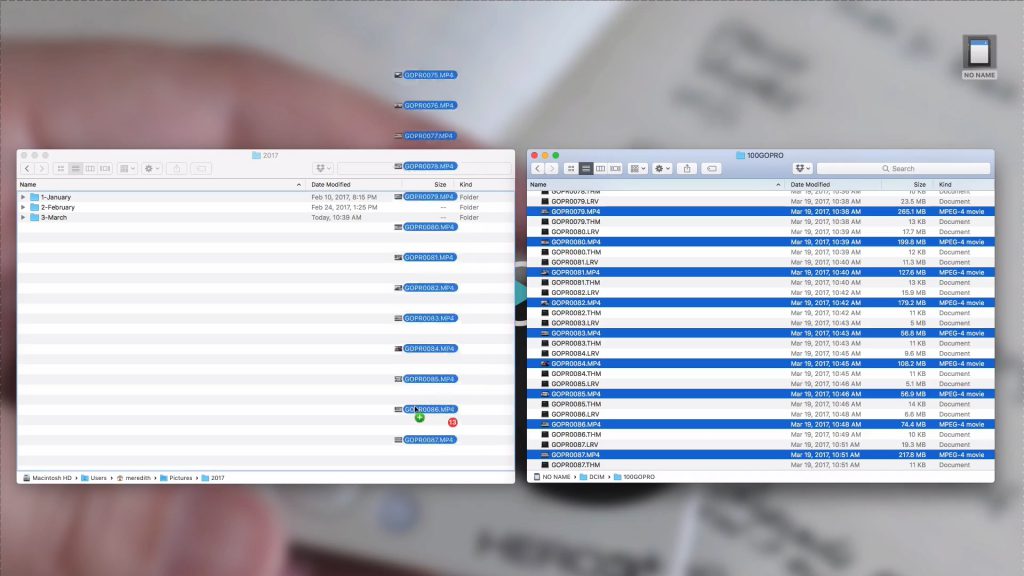
You should be dragging the “.mp4” files only. I keep a pictures folder on my hard drive. Inside that, I have a folder for the year. Then, within the year folder, I have a folder for every month. That is where I import my GoPro clips, photos, any kind of video files. I don’t use iMovie’s importer.
How to import GoPro Clips to iMovie is going to depend on your own preference here. That is because there is more than one way to do it. Once they are on my hard drive, I open up iMovie and start a new project, where I import my clips to iMovie.
Related: 5+ Reasons Why Editing GoPro Videos with iMovie is a Great Idea
Set up a Project in iMovie
In my video tutorial, I started with a fresh new project and imported my clips there. To import, just hit the “import” arrow in the middle of the media section and find the clips you just imported to your hard drive.
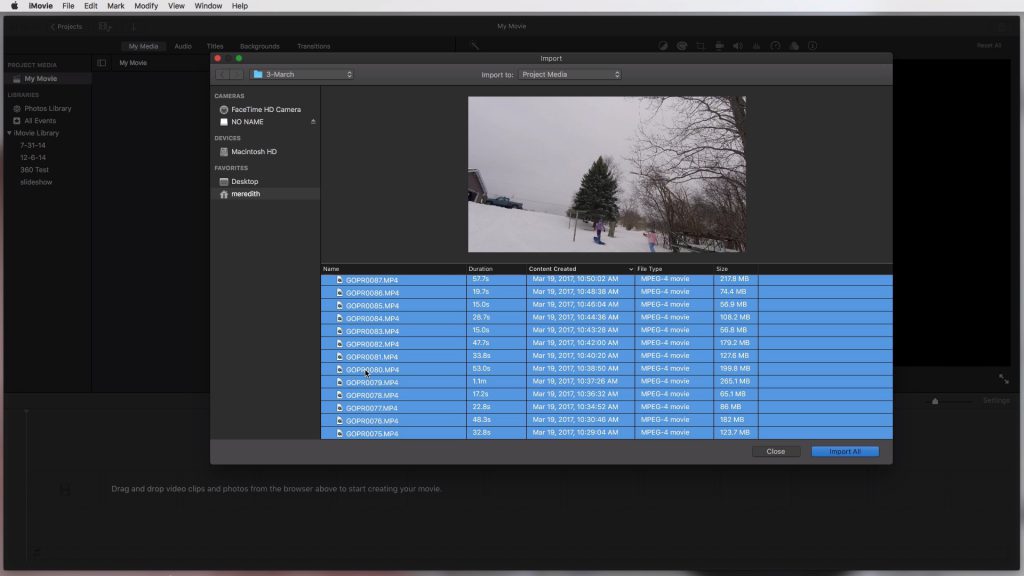
Once you have your clips in the media section of iMovie, all you have to do is drag each clip down to the timeline. That is where you can make all the basic edits!
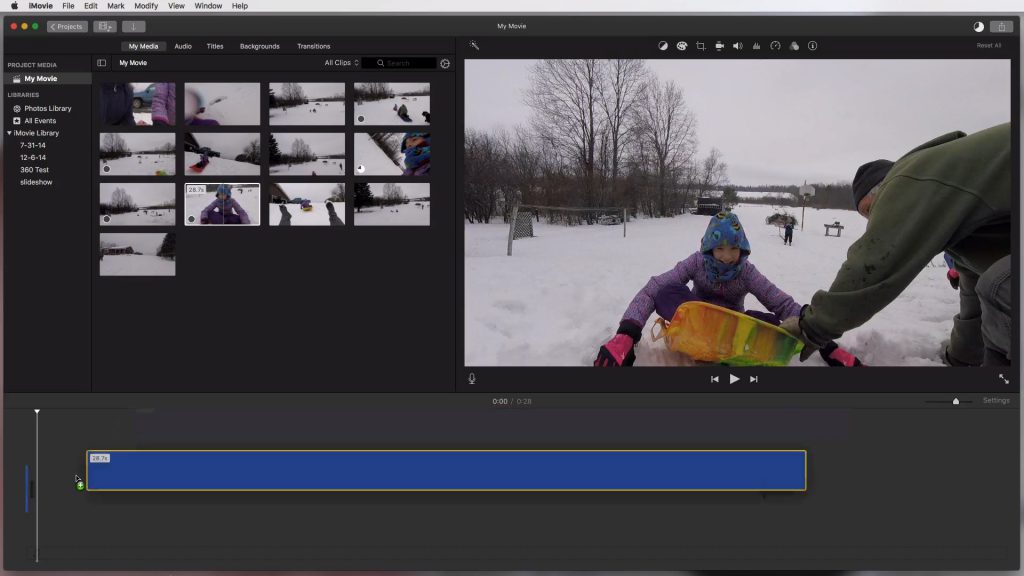
When you’re ready to share the video you’ve been editing in iMovie with friends and family on social media, you’ll have to export your video to an uploadable file first. Be sure to check my post on exporting videos in iMovie so you don’t get hung up on this very important step.
If you have any questions on getting started with iMovie, leave me a comment below. I’ll do my best to answer them!
Video: How Import GoPro Clips to iMovie and Set up a Project


![Do You Need a Polarizing or ND Filter for Your GoPro? [PolarPro Filters Review]](https://vidprohero.com/wp-content/uploads/2021/03/Blog-Image-Do-You-Need-a-Filter-for-Your-GoPro-768x402.png)
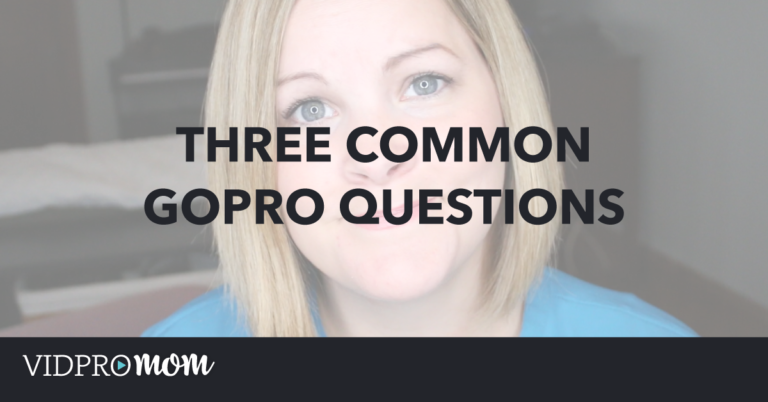
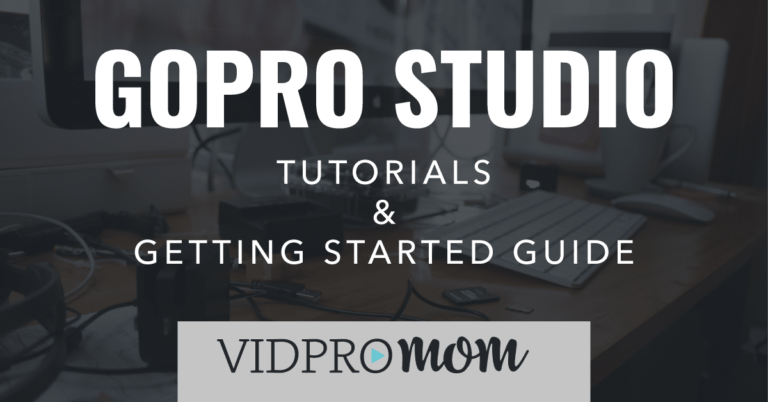
![Spivo Stick Review [With Discount Code]](https://vidprohero.com/wp-content/uploads/2021/06/Blog-Image-GoPro-Swivel-Selfie-Stick-768x402.png)