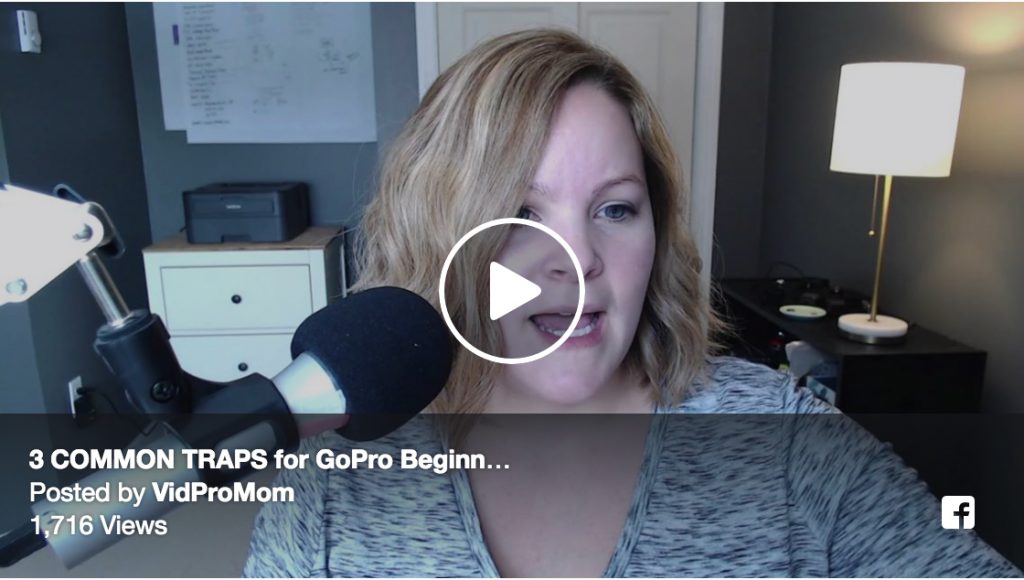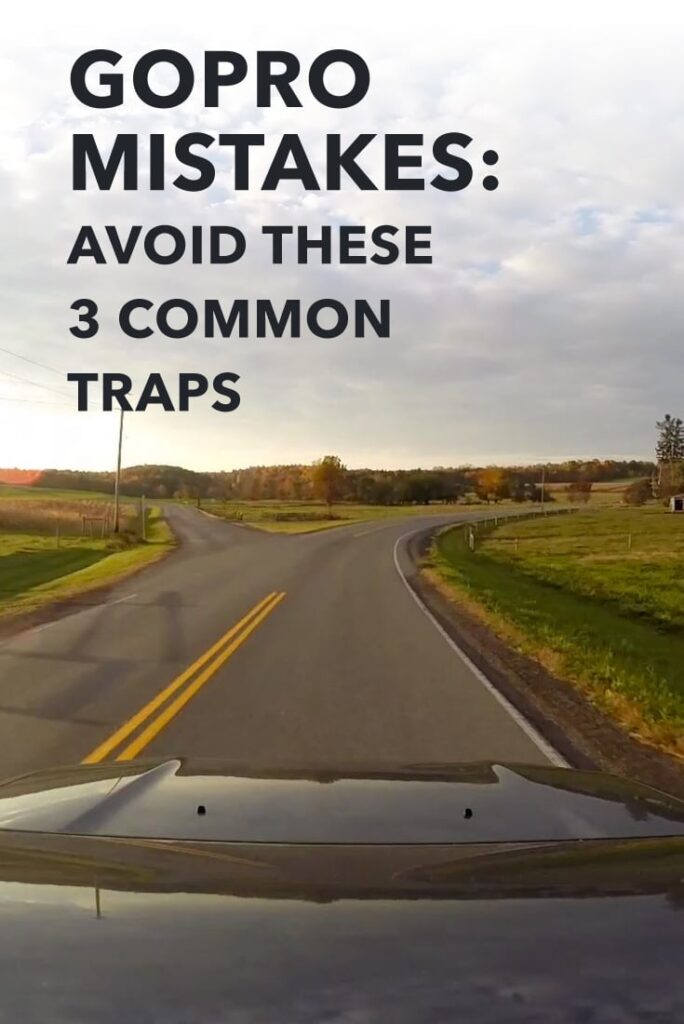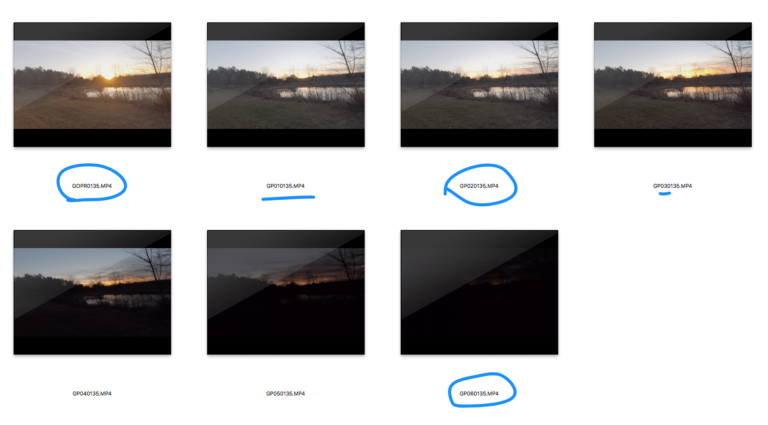There are some common traps that I see new beginners fall into–or at least trip over–quite often. This blog post is here to help you stay out of those GoPro beginner mistakes and help you create your awesome videos ASAP!
Some product links in this post are affiliate links, and VidProMom will be compensated when you make a purchase by clicking our links. Read my disclosure policy here.
GoPro Beginner Mistakes
You know, by now, that I get LOADS and loads of questions from GoPro beginner types, daily, weekly, monthly… it never ends! And I love it because it means I get LOADS of ideas for new videos on my YouTube channel and ideas for blog posts like this one. So in this post, I want to help rescue you from 3 common traps that I see GoPro beginners get caught most of the time.
What do I mean by traps? Those are the things that trip beginners up and keep them confused and eventually, frustrated, with learning this whole GoPro stuff. It’s a really fun and rewarding hobby, and I want to help you get started having fun (instead of headaches) as quickly as possible.
Related: What GoPro Settings to Use?
Trap #1: The Long Ride
I see a lot of questions along the lines of “I just got a GoPro, and I’m going on a 5-hour road trip and I want to GoPro the whole thing”. I’d like to tell them, “um, why?” but I usually have more tact than that. The reality is, are you going to watch a 5-hour road trip video? 5 hours of roads and cars?

I get that this seems like an easy first video. You can set your GoPro on the dashboard or suction cup it to your windshield, and just let it roll. But unless your GoPro happens to capture a high-speed chase or a 40 car pileup, the footage that comes out of your road trip is going to be booooring. You won’t have much of anything to edit into a fun-to-watch video.
“Long Ride” Solution:
If you’re thinking about capturing a road trip on your GoPro as a way to learn how to use your GoPro, my advice is to play with the settings as you go. Change resolutions. Change frame rates. Turn on Protune. Change Protune Settings. Turn on stabilization. Turn off stabilization. Change to time-lapse mode. Change time-lapse settings. Turn on Voice Commands and practice using them.
Obviously, don’t do these things if you’re at the wheel and driving. The idea here is that you’re doing more than capturing your first GoPro video, you’re using your GoPro a TON. You are learning where settings are, and when you go back and review your footage to edit it or something (or just to see what kinds of results you got from your GoPro settings changes), you’ll know what does what.
Trap #2: Just the Highlights

The flipside of the “Long Ride” trap is the “Just the Highlights” trap. What do I mean by this? This is when you shoot ONLY the super cool, rad, awesome, fun, stoked stuff. Just the flips, the jumps, the splash.
It makes sense, it really does. Why else do you even own a GoPro? It’s to capture the epic moments, right? The pitfall of capturing just the epic stuff is that you miss the rest of the story and your edited video is going to look like a commercial for The Olympics.
Related: Should I Buy a GoPro as a Family Camera?
“Just the Highlights” Solution:
I love the Olympics, but more than the winning shots themselves, I love the stories of how the athletes got there. So, it is also great to shoot all the other stuff too.
Remember grade school? Who, what, when, where, why… Good times. Capture who is with you (even if it’s just you!). Then, capture when this occurred, even if it’s just a season, not a specific date. Capture where this epic stuff happened. You get the idea.
I’ve actually created a printable cheat sheet to help you with this! It’s a shotlist of ideas to help you remember to capture the whole experience instead of just the highlights.
>> Download the Shotlist Here <<
Trap #3: Best GoPro Settings
To be honest, there are no best settings when shooting a GoPro vid. End of story. Ok, maybe I can elaborate. The settings on your camera will depend on what you’re shooting, where you’re shooting, and when you’re shooting. My best settings aren’t your best settings. Because what I shoot is not what you shoot.
“Best GoPro Settings” Solution:
The BEST GoPro settings are the ones in which you know what they do. You gotta learn the camera! You gotta play with the GoPro! Turn it on and start capturing stuff, then see what it looks like! It’s just like every other thing you’ve ever done, in your life, ever. Like ever. You learn by doing it.
Having said that, if you’re a total beginner to GoPros, and you literally have NO CLUE where to start, first I recommend you check out my series on Getting Started with your GoPro, and next, I recommend you start with these settings:
- Resolution: 1080
- Frame Rate: 30
- Protune: off
Start there, practice, and learn the rest of the settings as you go.
What beginner traps have you fallen into with your GoPro? Leave a comment below so I can add that trap to my list of video and blog post ideas, and we can rescue future GoPro newbies together!
VIDEO: GoPro Beginner Mistakes