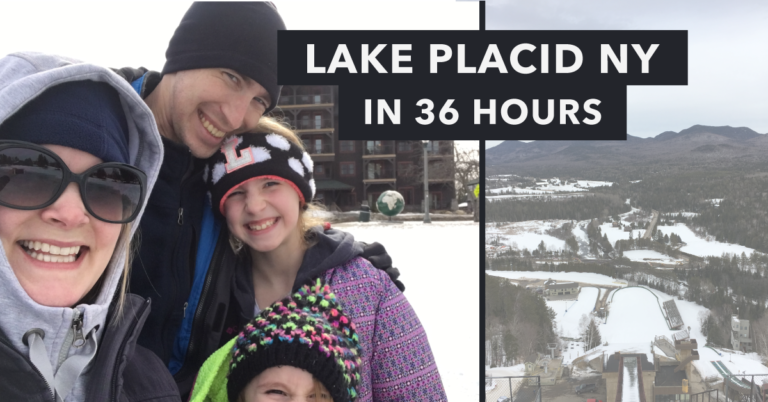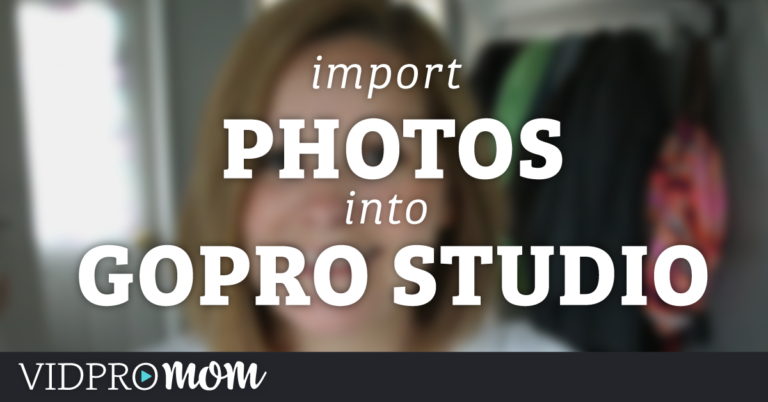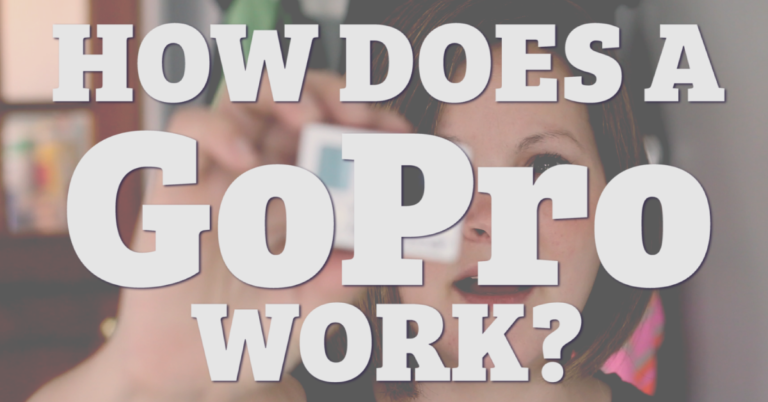Time lapses are great in GoPro videos and family movies! And creating a time lapse in GoPro Studio incredibly easy. Seriously, it’s like magic!
Some product links in this post are affiliate links, and VidProMom will be compensated when you make a purchase by clicking our links. Read my disclosure policy here.
Time Lapse in GoPro Studio
When you import still images meant for a time-lapse, GoPro Studio reads the timestamp on each photo and knows to group the photos together into one “clip”. Just like a video clip. In addition, if you have a newer GoPro and you shoot in Time Lapse Video mode, your still images are already put together into a video clip.
Moving on, to get started creating the time-lapse video, import your files just like you would any kind of video clip. GoPro studio will group your time-lapses together similar to a video clip. Now you can convert your clips just as I showed you in my post on How to Use GoPro Studio. Then you can choose your Advanced Settings to remove fisheye, set quality, etc.
In the example shown in the tutorial, I created a time-lapse of our trip to Hershey Park.
Also, Be sure to check out the entire tutorial above, or click here to watch it on YouTube.
Did you know? I have a 3-in-1 Masterclass designed for beginners who want to learn GoPro Studio to edit hobby videos, GoPro videos, and family movies? I do! Honestly, I think it might be something you’d benefit from because I keep it up to date, it’s all in one place, and you can stop googling for answers – they’re all right here. Don’t forget to grab the bonuses when you enroll, too. Click here for more info on my GoPro Studio Masterclass and to enroll now.
More GoPro Studio Tutorials for Getting Started
- Getting Started with GoPro Studio
- Putting Multiple Clips Together
- Adding Music, Transitions, & Titles
- Create a Time Lapse in GoPro Studio
- Tips, Tricks & “Flux”
- Exporting Your Video in GoPro Studio