Save Time When Creating Videos
I’m always looking to save time when creating videos, and lately, I’ve been using 3 tools that help me do exactly that. That way, I can create more videos to grow my YouTube channel and not get held back by spending so much time shooting and editing YouTube videos!
Some product links in this post are affiliate links, and I will be compensated when you purchase by clicking our links. Read my disclosure policy here.
Save Time When Creating Videos
I’m always looking for ways to save time creating videos. Let’s be honest. I still have a really hard time finding time to plan, shoot, edit publish. I’ve been using several tools I want to share with you lately. Because if you can save time in your video creation, you can create more videos faster, which will grow your channel.
Save Time When Creating Videos Using Descript
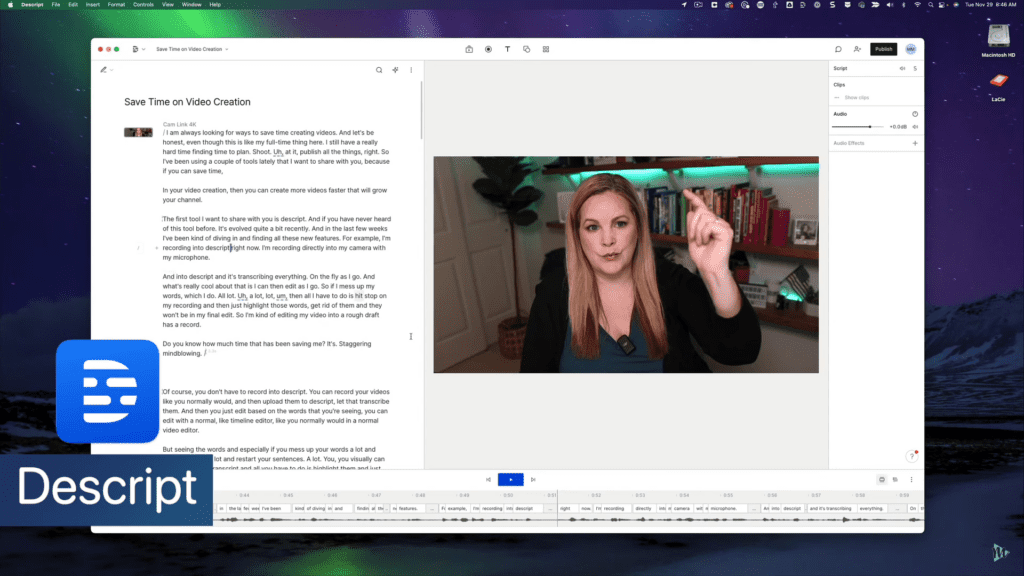
The first tool I want to share with you is Descript. It’s evolved quite a bit recently. And in the last few weeks, I’ve been diving in and finding all these new features. For example, I’m recording into Descript. I’m recording directly into my camera with my microphone and into Descript. It’s transcribing everything on the fly as I go. What’s cool about that is I can edit as I go. So if I mess up my words, which I do a lot, then all I have to do is hit stop on my recording, highlight those words, and get rid of them, and they won’t be in my final edit. So I’m editing my video into a rough draft as I record. Do you know how much time has been saved? It’s mind-blowing.
Of course, you don’t always have to record it in Descript. You can record your videos like you usually would and then upload them to Descript to let it transcribe them. Then, you just edit based on the words you see. You can edit with the normal timeline editor like you usually would and in a normal video editor. Seeing the words and especially if you mess up your words a lot and repeat yourself a lot and restart your sentences a lot, you visually can see that in your transcript. All you have to do is highlight them and just delete them. So it’s a really fast way to create a rough draft.
Exporting Descript Project
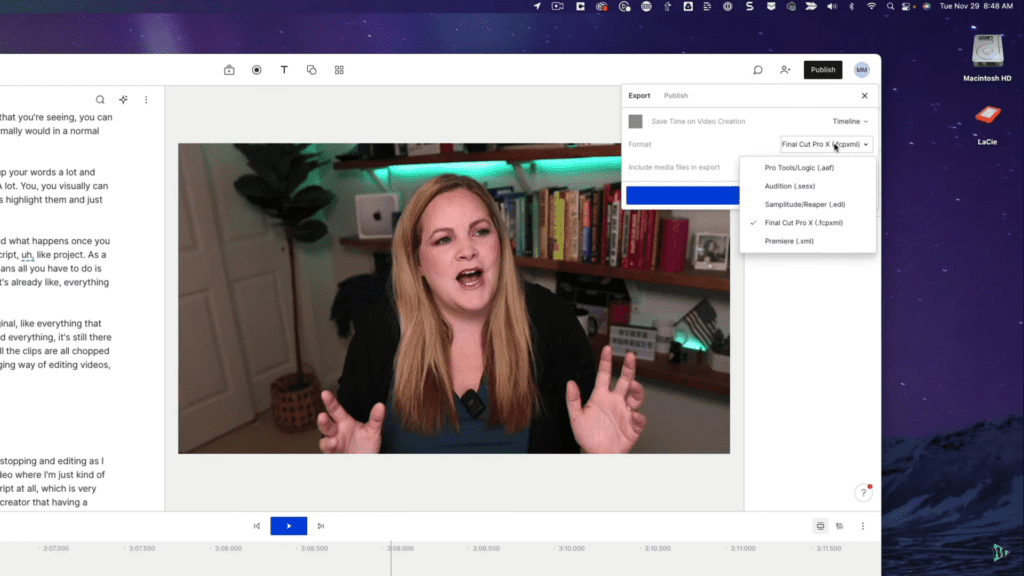
What happens once you have your rough draft is you export this Descript project as a Final Cut Pro project or a Premiere Pro project. That means all you have to do is open this up in Final Cut Pro, and everything is there for you as a rough cut. The idea of just starting and stopping and editing as I go makes it so much easier for me to have a video where I’m just kind of talking off the cuff and going without a script. This is very unlike me and learning about myself as a creator that having a written out script just makes me feel comforted. There’s an addiction to perfection there that I’m trying to overcome because I want to create more videos on my channel.
If I’m giving myself roadblocks by scripting everything word-for-word and having everything perfect, it doesn’t happen as much as I would like it to. Don’t get me wrong. I’m still a huge fan of scripting your videos. That is what I teach my clients and students inside Social Video Pro and my other courses. I think scripting the beginning and the end is critical. But the inside stuff, like the meat of the content where you’re talking about the actual stuff, doesn’t have to be word-for-word.
I just recently upgraded from the Descript free version to the paid version, the creator level. Here is the link so you can check it out for yourself. I’m really curious about where Descript is going to go down the road. I love where content creation, video creation, and editing are headed because, honestly, it takes so much time to create videos. We need a revolution. I’m here for it.
Ecamm Live
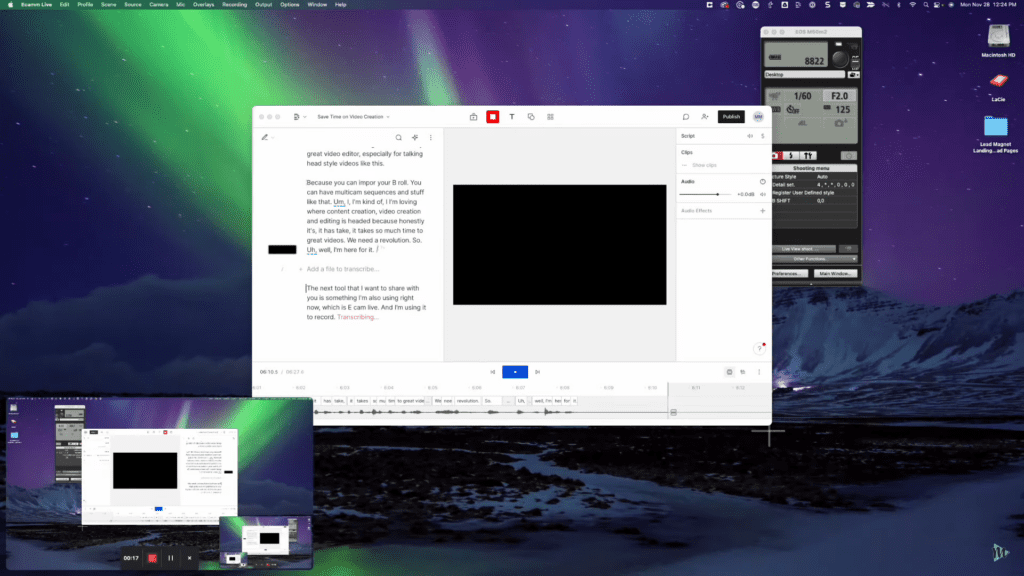
The next tool that I want to share with you is something I’m also using right now, Ecamm Live. I’m using it to record with Descript because I can switch back and forth between my screen and camera while talking. So I’m editing as I go. Again, editing as I go. Freaking brilliant. So if you watch my channel a lot, you know I frequently do screen recordings and tutorial-type things. I just recently published one where I was showing my iPhone screen as I was recording. I did that through Ecamm because you can plug in your phone and record your screen. You could do it with your iPad. You could do it with however many monitors and whatever you want to share on your screen. And then you can flip back and forth.
It reminds me of if I was doing a live stream and I was going to flip back and forth between myself and my screen, or other scenes, and so forth. It is a different way of recording a YouTube video, and I like it. I started using Ecamm several months ago for recording my YouTube videos long before I was using Descript. Because I’m using my camera. It’s connected to my computer. The camera is a Canon M50 Mark II, and I’m using my Elgato cam link. It’s plugged in, so it’s doing all the stuff, and I can control it from my computer, right? Love it. Brilliant.
How I Use Ecamm Live
The problem with recording from your camera through your computer, versus if it wasn’t connected to the computer, then all I have to do is hit record and start talking to it, right? But with it through the computer, I have to switch it to HDMI mode. I have to switch back and forth. Also, I use this camera as my webcam for Zoom calls or Google Meet.
So, in addition to recording YouTube videos, I have to keep switching back and forth. This sounds so lame, but it requires me to get up from my chair, walk around to the camera behind my desk, go into the settings and change the settings. Which also involves having to unplug it. It’s not that big of a deal. It doesn’t take any extra time. But if I forget to switch it back, then I jump on a Zoom call with a client, or my Q&A calls with the Video Pursuit Society, and I have forgotten to do that, now they can’t see me and I have to fiddle with it. And it’s just a waste of energy.
Ecamm Live Platform and Alternative
Using Ecamm to record my YouTube videos, my talking heads, my recording of my screen, and whatnot for a simple video just saves the time and hassle of having to switch back and forth between having it in HDMI mode and having it in just the regular shooting mode. Unfortunately, Ecamm is a Mac-only platform, and I love it. It’s amazing. If you have a Mac and you’re not using it, you can live stream with it you can record with it. It’s a very convenient and easy-to-use piece of software.
Also, I think you could do this same kind of concept with other platforms like OBS. If you’re using a Windows machine where you can record but easily switch back and forth between yourself and your screen, and then, I don’t even know the correct terminology, but like pour it into Descript. I’m sure that’s not the right word, but you know what I mean?
Repurpose.io to Save Time Creating Short-Form Videos
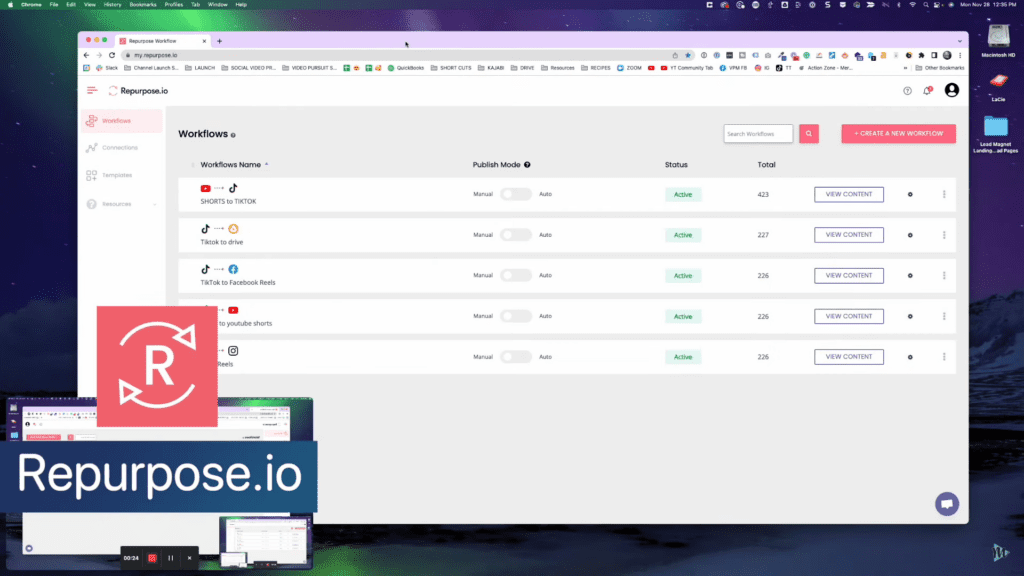
The third time-saving tool that I think you want to know about, especially if you’re doing YouTube Shorts or other short-form content like TikTok or Reels, is repurpose.io. Oh my gosh, when I first started doing TikToks, short-form videos, that kind of stuff, I was doing TikToks, and then I was downloading it, uploading it to another site to remove the watermark, and then uploading it to Instagram Reels and then uploading it to YouTube Shorts. I just often wouldn’t do that.
So what was happening was I was uploading videos to TikTok because TikTok is fun. Then, I would not repurpose them to the other platforms because I had to do it manually. I just was too lazy to do that. Introducing repurpose.io, and now it can happen automatically. No watermarks, no nothing, just boom. Automatically set up like that. Repurpose.io is a huge time saver. And you know, the way that short-form content is right now, I mean, if you’re going to do it on one platform, you might as well repurpose it to the other platforms and reach a new audience there or connect with your audience there. I don’t know, it just kind of makes sense to me.
Conclusion
So here’s to creating more content faster to grow your audience. And at the end of the day, I’m always going to say the best and easiest way to save time on creating your content is to simplify the creation of your content. Take off as many steps as possible, de-complicate your entire workflow and process, and ask yourself, how could you make it easier? Or if you say, I don’t have time to create videos this week, what could you create this week? What do you have time to create this week? Because let me just tell you from somebody who has been doing this for a very long time and does it full-time but has not been consistent on YouTube lately these last two years. You can put content creation off as long as you want to.
Don’t make any videos at all. You’re probably not going to get the results you wanted when you started on YouTube. Right? I speak from experience on this. So if you have time-saving tips for me, I would love to hear about them so I can test them out and share them with the rest of my audience.
VIDEO: Save Time When Creating Videos
Click here to subscribe to Meredith Marsh on YouTube.
