VSDC Free Video Editing Software – Beginner Editing Tutorial 1/3
If there is one question I hear all the time, it’s “what free video editing software can I use to edit my videos?” There are a handful of free video editor options out there for Mac and PC users, but one of them was recently retired by GoPro, and in its place, GoPro recommends PC users use VSDC. VSDC is a free video editing software and it’s full-featured… meaning there is no trial period, no watermarks, and no usage limits on the free version.
In fact, VSDC came to me and asked if there was any way we could partner together to get the word out about their free video editor, knowing that video editing is a hot topic (especially among my audience of video and GoPro enthusiasts). So in this first installment in this three-part series, let’s dive into getting started with editing your GoPro videos, mobile phone videos, or any kind of video, with VSDC.
Disclosure: This post is sponsored by VSDC and this page may contain affiliate links. I am provided with compensation for advertisements on this blog and commissions for purchases made through links in this post. All thoughts and opinions are my own and are not influenced by VSDC or its affiliates. My experience is my own, and your experience may differ. Thank you for supporting the brands that make this blog possible! Read my disclosure policy here.
VSDC Free Video Editor
If you’re a PC user and you’re looking for free video editing software, I encourage you to check out VSDC and get started along with me in this tutorial (as well as the second and third tutorials, when they go live!). Even thought VSDC is a free video editor, it’s also a full-featured editor–you can do A LOT with it, including edit footage up to 4k. It is only available for PC so in the video tutorial that goes along with this post, I show you around the platform on my PC.
There is a Pro version of VSDC, which runs about $20 (looking to save a few dollars? Use this link when you purchase the pro version of VSDC and you’ll save 50%, or use code VidProMom_VSDC_50 at checkout). Although you can do pretty much anything with the free version, there are a couple of features of the pro version that I think you’ll really like but they’re not necessary. I’ll get to those features in a moment.
VSDC Cheat Sheet
I also created a one-page printable cheat sheet for getting started with VSDC. I find that diving into new video editing software can sometimes be overwhelming, so it helps to know the exact steps to get started with a brand new video editing project.
Click here to grab my vsdc cheat sheet
As far as the pro version of VSDC, there are a few features you get when you upgrade to Pro but the two that I think are kind of a big deal are video stabilization and waveforms. I find it MUCH easier (and faster) to edit when I can see the audio waveforms as I’m editing, it helps to get really precise with jump cuts and things like that so for the upgrade to waveforms alone, personally, it’s well worth $20.
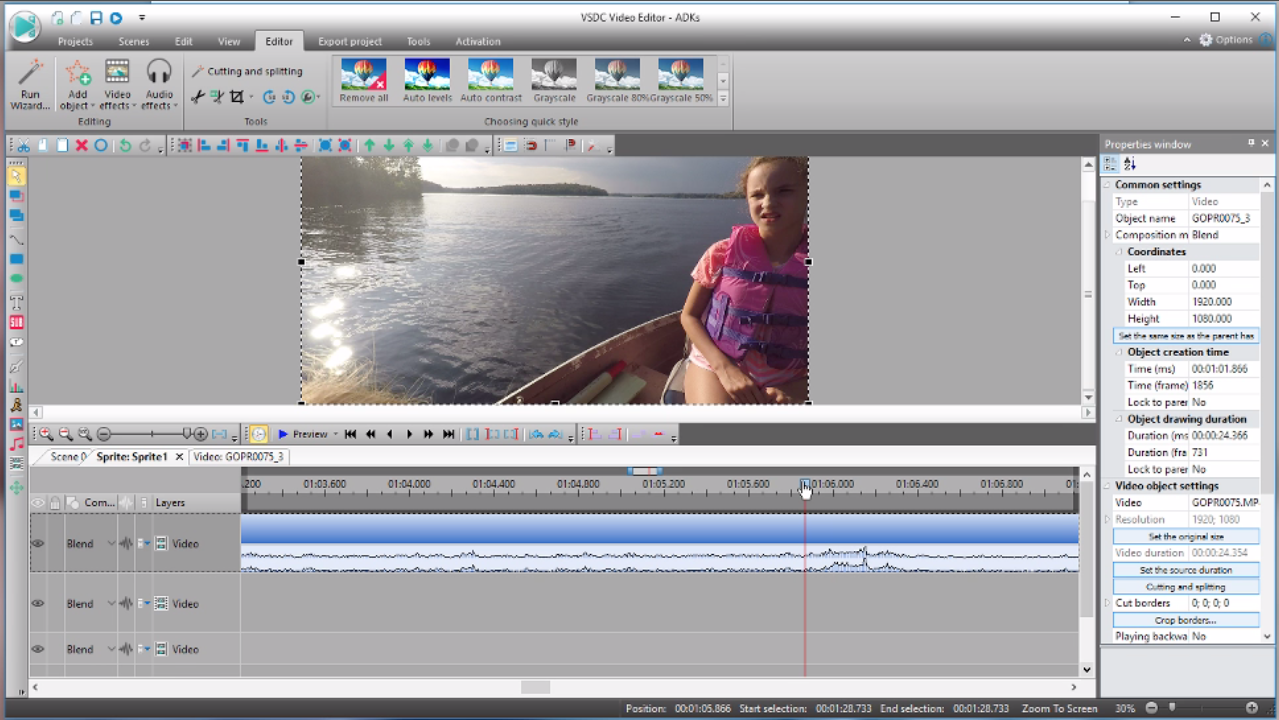
In the next video in this VSDC series, I’ll show you how the basic video editing functions work, as well as some more advanced stuff like fast forward and slow motion, and we’ll see what other fun stuff VSDC can do. Be sure to watch the full video tutorial, as getting started with VSDC can be tricky at first. This video walks you through every single step, so you can do it right along with me. Don’t forget to subscribe to my YouTube channel as well, so you don’t miss future videos on free video editors and other video editing and GoPro tips!
Hit me up in the comments if you have any specific questions about VSDC and I’ll try and answer them or include the answer in a future video! And don’t forget to grab the Cheat Sheet for getting started with VSDC as well.
