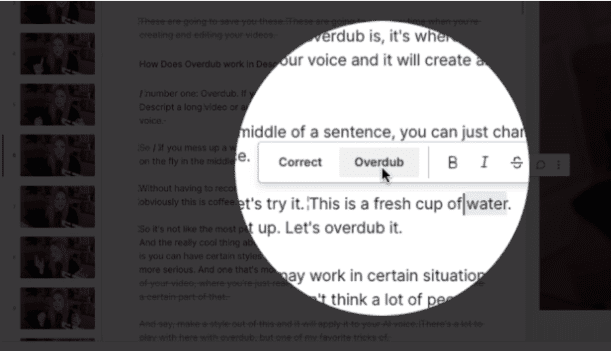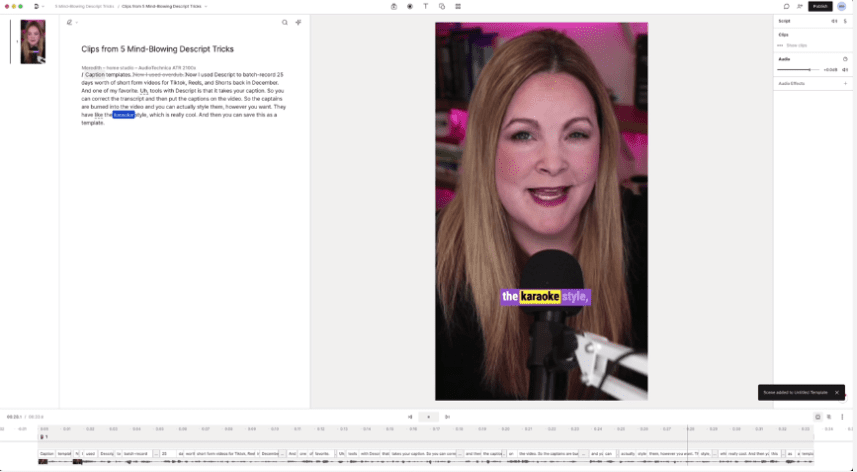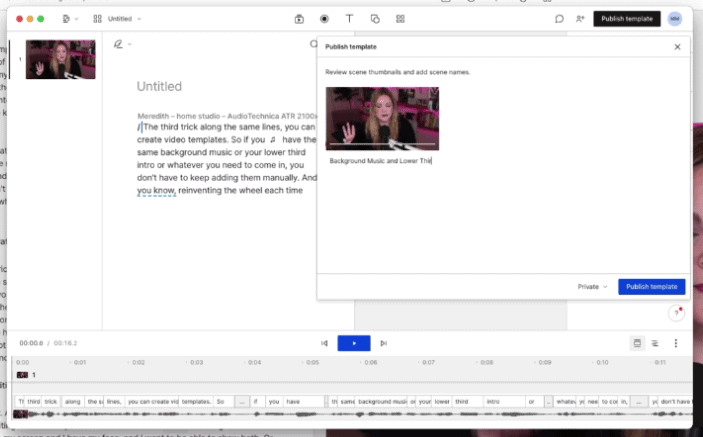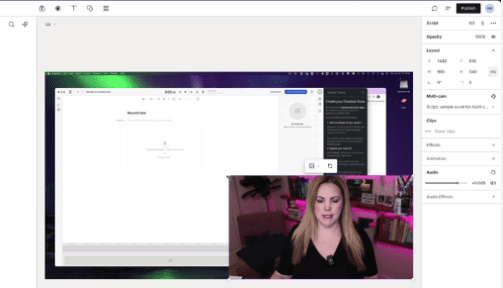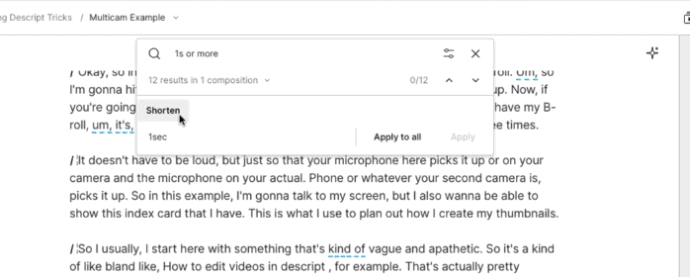Descript Video Editing
Descript has become my favorite video editing tool lately! Mostly because it saves so much time when creating and editing YouTube videos! From the AI features like Overdub to the automatic transcription, Descript video editing makes creating youTube videos so simple!
Some product links in this post are affiliate links, and I will be compensated when you purchase by clicking our links. Read my disclosure policy here.
5 Descript Tricks for Editing YouTube Videos
As a YouTube creator, I’m always on the lookout for ways to save time and make the video editing process easier. That’s why I’ve been blown away by Descript, my go-to video editing tool these days. It’s packed with powerful features that make editing YouTube videos nearly effortless. In this article, I want to share my top 5 Descript tricks with you.
Overdub with Descript
Overdub is a powerful AI feature that allows you to change a word in the middle of a sentence (without having to re-record the entire thing). With Overdub, you can customize your voice with different styles to suit the tone of your video. Whether you need a more serious or exciting voice, Overdub has got you covered.
Watching my video, you can see Overdub in action. All you have to do is select the word you misstated, choose overdub, and input the correct word. The thing with Overdub is that works when you have submitted you voice recording to be analyzed by Descript (So you have to go that before trying it in your video edit!).
Overdub is not perfect (yet) but it may work for you depending on your video and video style!
Keep in mind that with Overdub, you have to give Descript time to create an AI of your voice. It can take 2-24 hours after submitting your training audio for your Overdub voice to be available. So don’t wait until you need to use Overdub to use it. Create your training voice now, so it’s ready for you when you need it!
Descript Caption Templates
Descript’s Caption Templates are a game-changer, especially when it comes to batch recording short-form content (think Tiktok, Reels, and Shorts). You can easily correct the transcript and style the captions to match your brand, and then save it as a template for future use. This is a huge time-saver, as you won’t have to worry about manually styling captions every time you create new content.
Plus, Descript has “karaoke” style captions (which I love!), which are popular on Tiktok, Reels, and Shorts.
Creating caption templates in Descript is a simple and powerful way to save time and create videos with a consistent brand look. By customizing your captions and saving them as a template, you can eliminate the need to manually style captions for each new project!
Video Templates in Descript
Video Templates are a great feature that allows you to create reusable templates for elements like lower thirds and background music. If you use the same elements in multiple videos, Video Templates can save you a lot of time by eliminating the need to add them manually each time.
Video templates in Descript are an excellent tool for streamlining the video editing process. If you create a lot of videos with similar elements, such as background music, lower thirds, or an intro, you can save time by creating a reusable video template. Instead of adding these elements manually each time, you can use the template to add them quickly and easily.
Multicam Editing in Descript
Descript’s Multicam Editing feature is a surprising but useful addition. You can use it to show both your face and screen during tutorials, and switch between camera angles as needed. Whether you’re recording into Descript or pulling in different camera angles, Multicam Editing makes it easy to create a polished video.
You may not know that you can edit multi cam sequences in Descript (I didn’t until recently!). But now that I know, it’s easier to edit a “talking head” with screen-recording. I don’t usually create videos with multiple camera angles, but it’s easy to edit the multicam sequences the next time I do!
Shorten Word Gaps
This one is so magical! Descript’s ability to quickly and easily shorten word gaps (or remove them) is a game-changer when it comes to editing YouTube videos. Rather than manually editing out long gaps or mistakes, Descript can automatically remove gaps based on a minimum gap length that you set. This feature saves time and makes the editing process more efficient.
Descript is a must-have tool for YouTube creators who want to save time and create pro-looking videos quickly and easily. I have so many more Descript tricks that I can’t wait to share on my YouTube channel, so make sure you subscribe that way you don’t miss them!
Make Your Overdub Voice Sound More Realistic
You can tell in my video that my Overdub voice isn’t very realistic, and that is likely due to the quality of my recording (the training recording that I submitted for Descript to generate my voice AI).
If you’re looking to improve the accuracy of your voice, here are three keys to follow:
- Quality – Use an external microphone and record in a sound-treated space. For the best results, use an external microphone instead of the computer’s built-in mic. This and this are the microphones I use in my videos and voice overs. A sound-treated space is ideal for recording because it minimizes background noise. You can record in a closet filled with clothes, blankets, curtains, or other materials to absorb sound.
- Quantity – Start with 30 minutes of training data. The quantity of training data is crucial to creating a realistic voice. Descript recommends starting with at least 30 minutes of training data, although as little as 10 minutes may suffice. Depending on the voice, you may require up to 90 minutes of training data. It’s essential to listen to your results and add more training data if needed.
- Consistency – Stay consistent with your recording setup and energy. Consistency is critical if you’re planning to overdub your real recorded voice. To ensure a seamless sound, you must stay consistent with your recording setup, energy, and volume. Record your overdub training in the same environment with the same mic and other materials. You may need to record more than one mic voice.
By following these three keys, you can create a realistic voice that sounds professional and polished. Remember to use an external microphone like this one, record in a sound-treated space, start with enough training data, and stay consistent with your recording setup and energy.