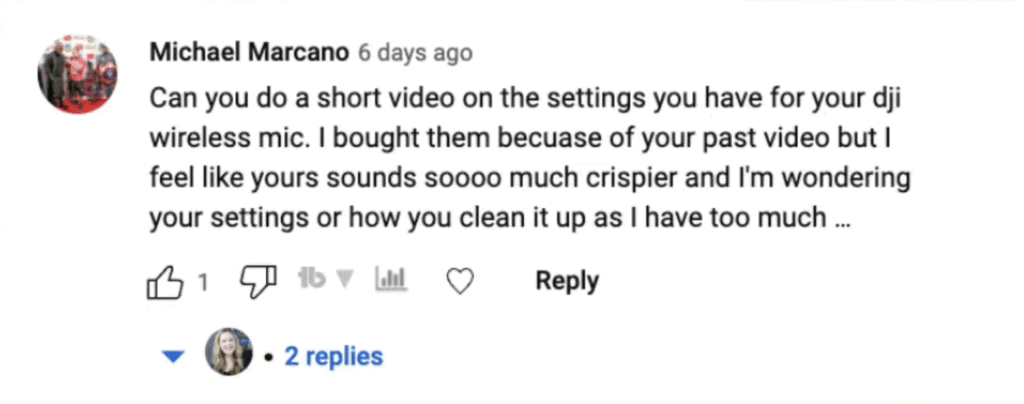DJI Mic Settings for YouTube Videos
This is not a DJI Settings or Audio Editing Tutorial… I’m just showing the settings I use with my DJI Mic and camera and how I edit the audio in Final Cut Pro based on what I’ve learned in the awesome tutorials listed below. I wish I knew enough about audio to make a proper tutorial, but until then, here you go!
Some product links in this post are affiliate links, and I will be compensated when you purchase by clicking our links. Read my disclosure policy here.
DJI Mic Settings
Do you have a DJI mic for your camera or your phone, and you’re wondering, “what should my settings be so that my audio actually sounds good in my videos?” In this blog, I’m going to share with you how I have set up my audio with the actual settings in the camera and then what I do when I’m editing to make it sound as best as I can. I got this question from Michael on one of my YouTube videos, letting me know he needs some help with his DJI settings because he thinks my sound sounds great.
Thank you for that compliment because it took me actually a pretty long while to figure out my preferred audio settings. I’m really not an audio person. So before, I couldn’t really describe how it sounded and how I really wanted it to sound. I just knew I wanted it to sound better, crisper, and cleaner. And so, I watched a lot of YouTube tutorials. Eventually, I figured out the settings that work for me in my space, for my voice, with my camera, and in my microphone.
Camera Mic Settings
So as for the settings on the microphone itself, I actually didn’t mess with those at all. I am pretty sure everything there is defaulted to the way that the actual microphone comes. Where I change the settings is in the camera itself. So I’m using my Canon M50 Mark II. I don’t think it matters what camera you’re actually using, but you need to be able to get to your sound recording or audio or mic settings.
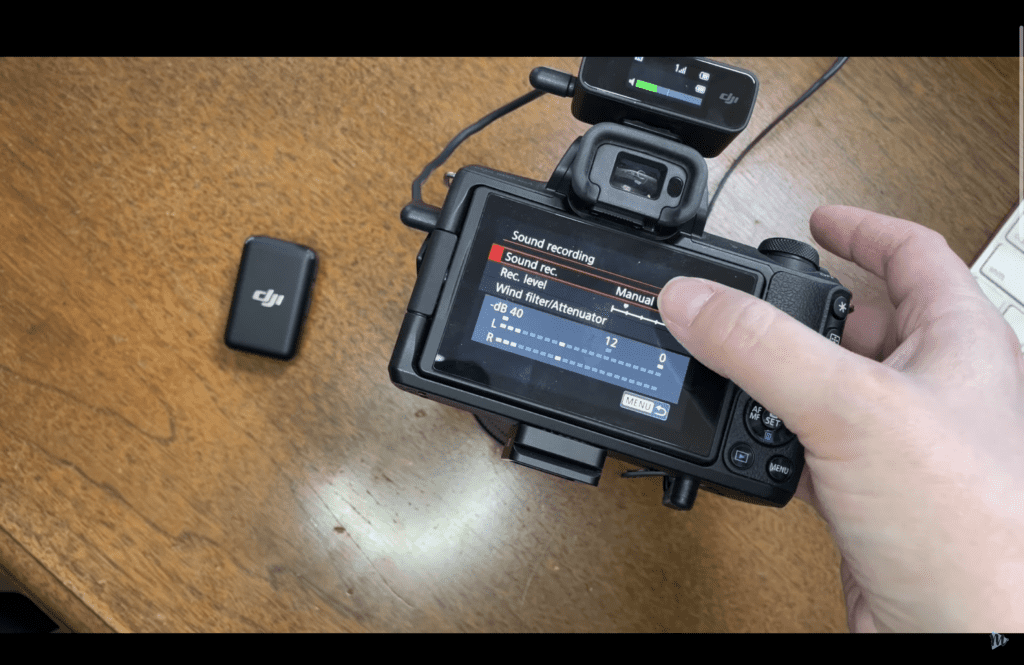
On my camera, it’s right there on the first page. So under sound recording where it says manual, I’m just going to go into there, and I do want it to be on manual. So there’s the auto option. There’s disabled, so you’re not picking up any sound. I don’t want that. So I want it to be manual because, under record level, I can adjust. And so this is where it really depends on your room, your space, your voice, and where you position your microphone.

So I’m holding the mic right in front of me. If I put it all the way up to my mouth, you can see on my levels that it’s going way up past the 12. It’s getting into the yellow. It is set down there on that scale. It is set really low. What I wanted to do was to come up just to the 12. I don’t really want it to hit the 12, the green light. I want it to stay below 12. So I would just use the buttons on the side to go even further or to go back down. That’ll give you the best recording to be able to edit when you’re in the editor. So let’s talk about that next.
Video Editor Audio Settings
I want to reiterate this is not a tutorial. I’m just showing you what my settings are because I am not an audio person at all. So I can’t fully explain what all of these things do. I just know that I’ve tweaked them and adjusted them for my space and my voice. So I have Final Cut Pro as my video editor, which has been my go-to editor for quite a while now. I’ve been using some other tools lately, like CapCut and Descript. I haven’t quite played around with the audio settings in those applications. Yet no matter what editor you’re using, you should be able to edit your audio, and you know some basic functions. I’m going to show you what I do to mine.
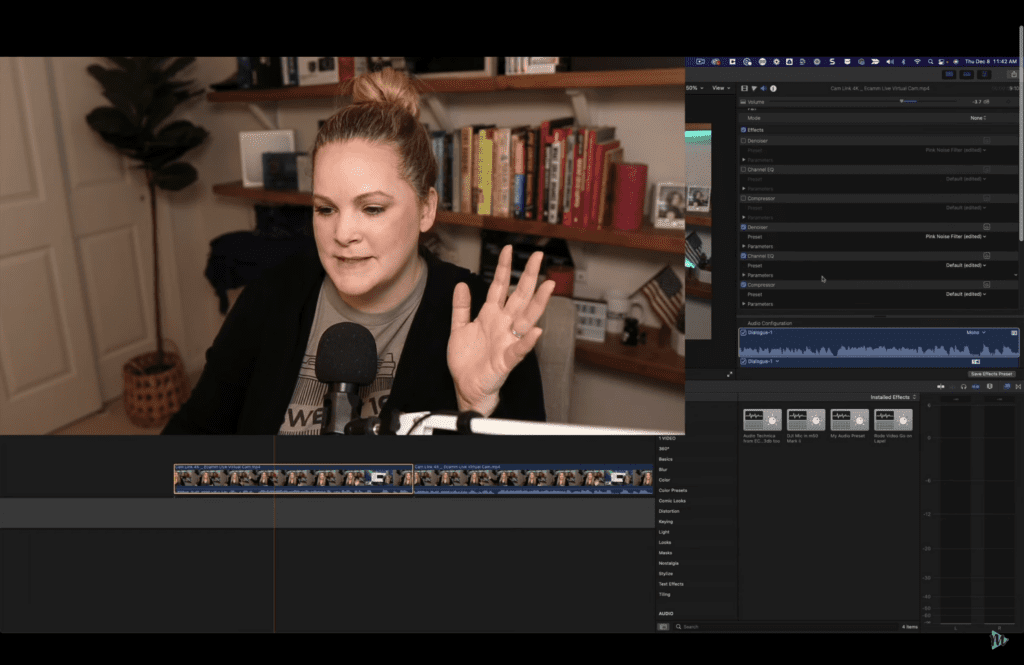
So I have two clips pulled up in my timeline. They’re identical clips. One of them has no audio editing applied to it. The other has audio editing applied to it the way I do it. And you can see in the waveforms that this one, the waveforms are pretty low down here. And this one is a little bit more even over here. Again, this is the same identical clip. Now I created a preset for myself. So all I have to do is take my preset and drag it onto the clip. Then, it’s going to make all of the necessary adjustments to that clip because I know that I’m always recording in the same place using the same microphone and the same camera. It’s the same as everything.
Audio Effects
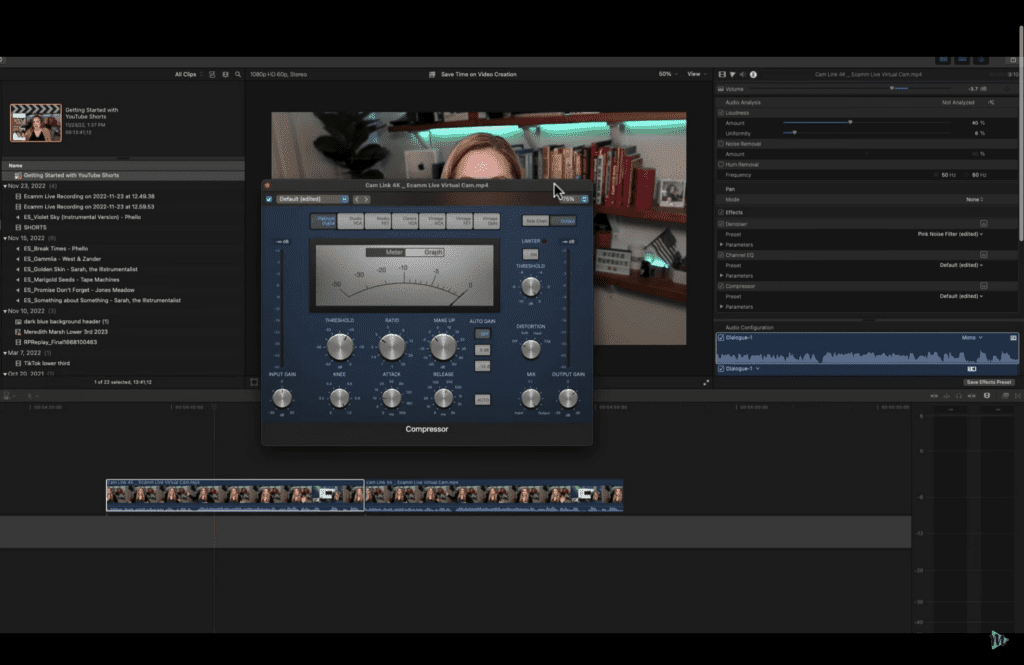
My preset includes a compressor. So this is a basic function you should be able to use with pretty much any video editor out there. The compressor kind of brings the high levels down so that the highs aren’t as high and the lows aren’t as low, and they’re just a little more uniform. So this is something I’ve had to play with to get the right levels, and I will link below the exact tutorials that I used to figure this out for my voice and my space.
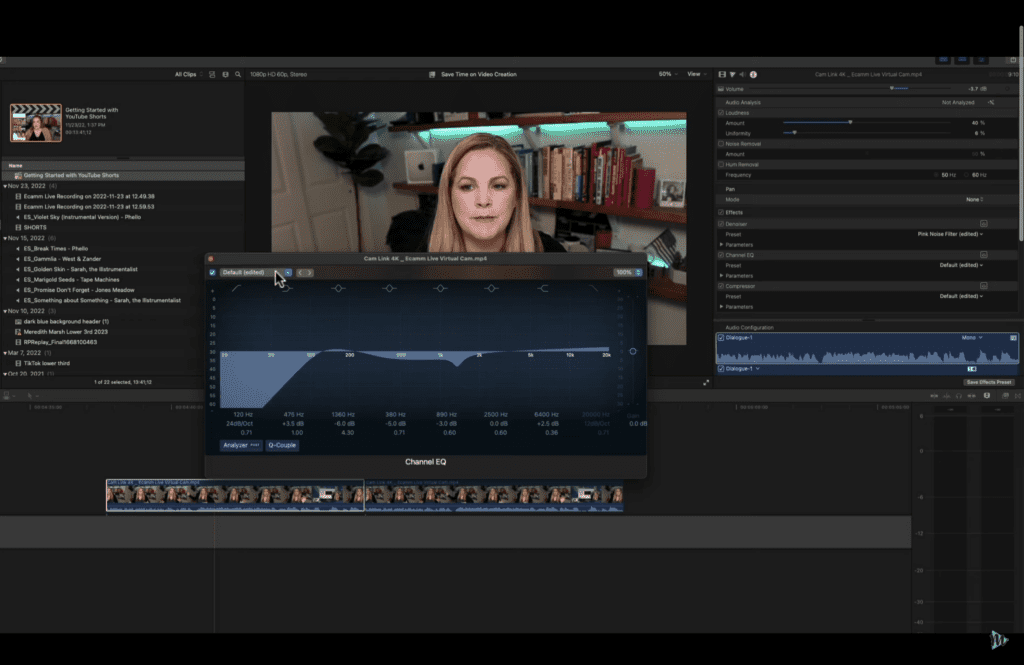
The next effect that is applied is the channel EQ, and again, I had to play with this to figure it out. There are some presets here for different things. These adjust the different frequencies in your audio. And this is the thing that I think is going to change how your audio sounds. Because if you want something to sound deeper and richer, you can make it sound deeper and richer. If you have an annoying hiss or an air conditioner noise or something like that, you can edit out those frequencies.
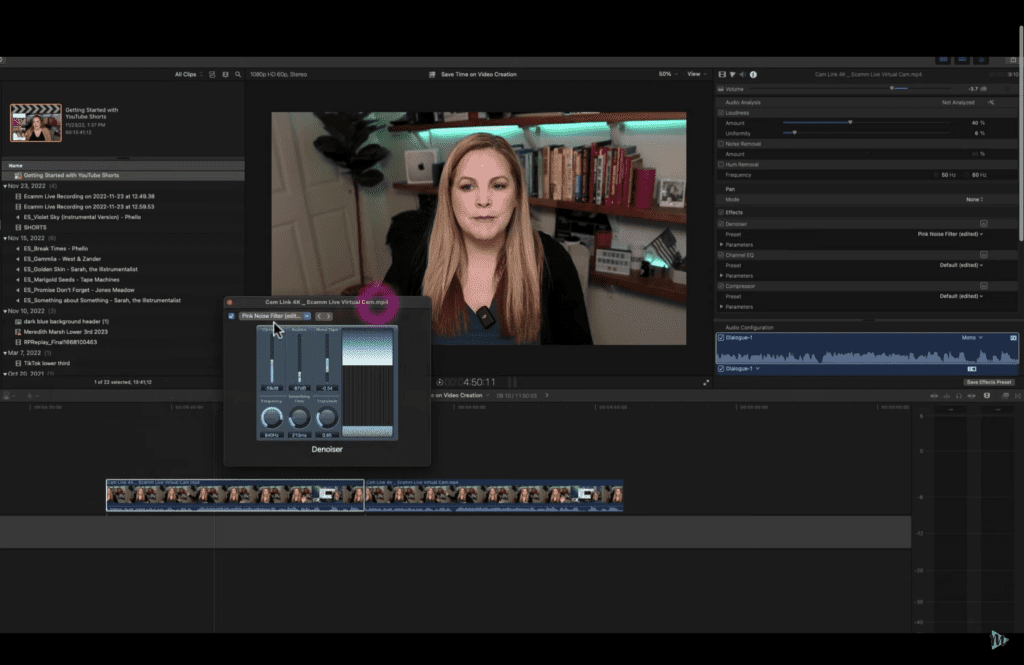
The last thing I have is a De-noiser. I’m not totally sure exactly how I set this up. It looks like I have a pink noise filter, and I don’t 100% know what that is. Again, I will link to the tutorials that I used. I also have this loudness set at 40% and uniformity at 6. My volume is -3.7 decibels. If I remove these effects and just bring everything back to normal, there would only be a subtle difference, but the edited version is a little bit brighter, and I feel like it has more depth to it.
Conclusion
Before I end this blog, you can check out these links that I’ve used as my guide for my setup:
- DJI Mic Settings Guide
- How To Make Your Audio Sound CRISPY & AMAZING
- How To Quickly Balance Audio Levels In Final Cut Pro
- Remove Echo and Background Noise
As I mentioned, I’m really not an audio person. So if you know of better settings or ways to get better-sounding audio with the DJI mic, let me know in the comments. You can also watch my video about this and check out the comments. There may be better advice there!
VIDEO: DJI Mic Settings for YouTube Videos
Click here to subscribe to Meredith Marsh on YouTube.