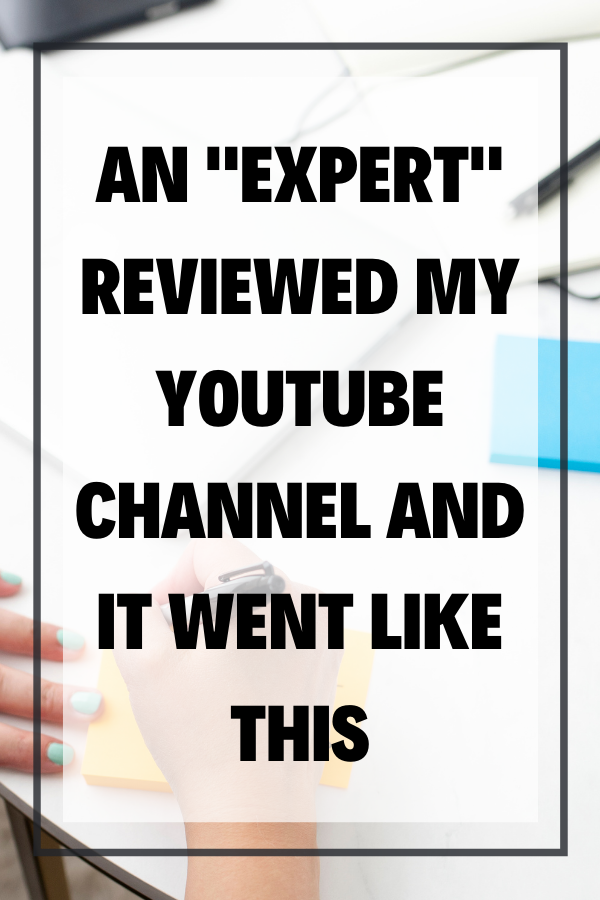An “Expert” Reviewed My YouTube Channel and It Went Like This
Have you thought you’d like to know “how to review my youtube channel” from an expert’s point of view? Well, I did it… yikes. It was mind-blowing!!
Click here to subscribe to Meredith Marsh on YouTube.
Some product links in this post are affiliate links, and I will be compensated when you purchase by clicking our links. Read my disclosure policy here.
How To Review My YouTube Channel
Grow Your Channel Through an Expert’s Review
Have you ever wondered what a YouTube guru, like an expert, would say about your channel? What tips they might give you? What they might point out as things you’re doing really wrong?
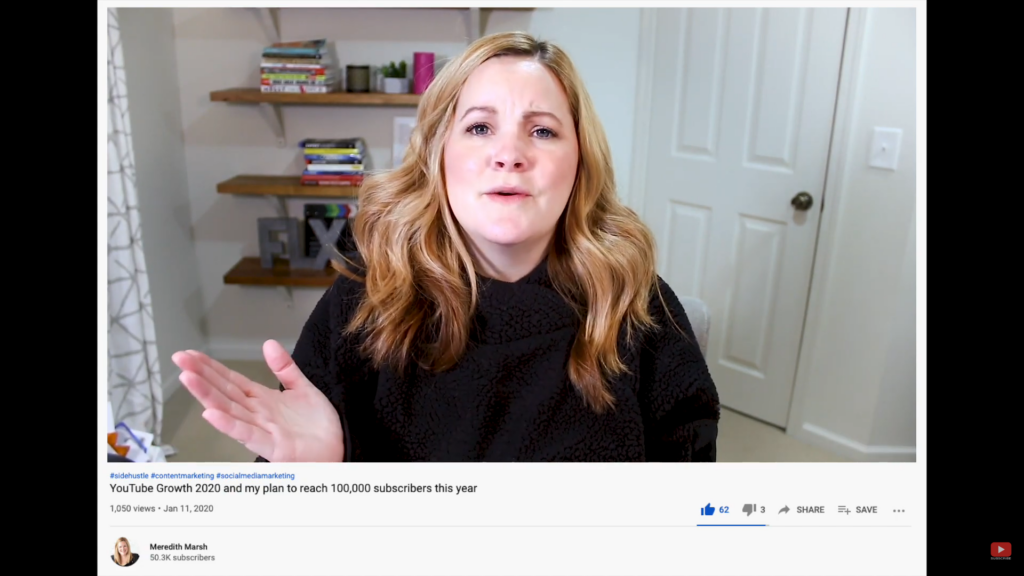
I don’t know if you remember, but earlier this year I published a video talking about how my goal for this year was to reach a hundred thousand YouTube subscribers. However, you’re going to notice that I didn’t reach my goal of a hundred thousand and I’m not going to reach it this year.
So there are a couple of things that have been on my mind with my YouTube channel. Like, why has it taken me six years to get to 50,000 subscribers? What am I doing wrong? What am I doing right? And so, I’ve thought about hiring somebody who’s way more experienced and knowledgeable at growing YouTube channels and analyzing analytics and getting an expert opinion.
A couple of months ago, TubeBuddy released something called channelreviews.com, where you can get exactly what I just described—An expert opinion review of your channel, what you can do to actually improve. I asked TubeBuddy if they would hook me up with the full menu of everything and they have agreed to partner with me on this one. If you’re wondering how to review your YouTube channel, keep reading to find out.
Getting a Channel Review
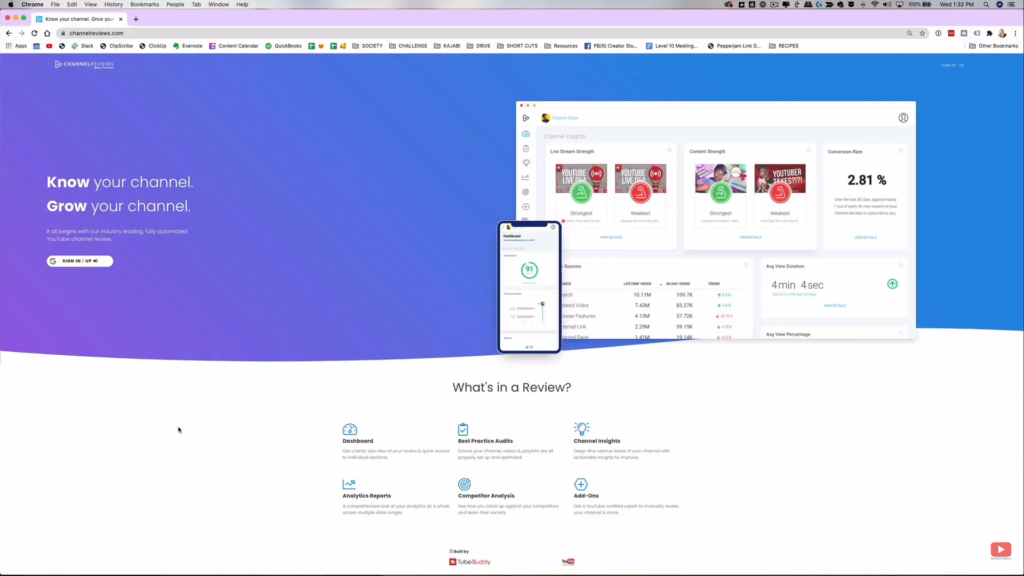
What you’re looking at is channelreviews.com. As I’ve said, that is from TubeBuddy, and we’re gonna dive in. You’re going to see how I did a review of my own YouTube channel. So we’re going to hit “sign up.” Currently, you can get a review for $19.
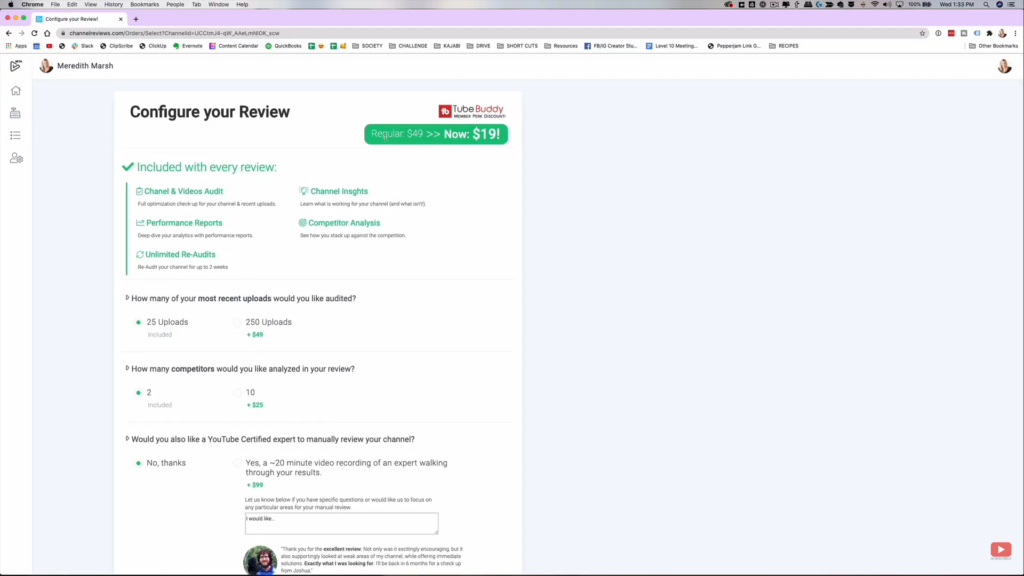
For me, what I really want is for them to look at as many videos as possible. So I’m going to upgrade it to around 10 competitors. I’d also like a YouTube certified expert to manually review my channel. The main question that I have is, being that I started out talking about GoPro tutorials and how to edit GoPro videos and then slowly pivoted, I feel like it kind of stunted the growth of my channel. Because I’m still getting a lot of views and subscribers through the videos on the things they don’t want to talk about anymore.
The algorithm is still showing my old videos to people, but I want the algorithm to show my newer videos to more people. My question is, is it possible to recover from that?
So we’re going to put in our payment information. From here, it’s giving me some ideas for competitors. So they’re going to look at 10 competitors. Personally, I don’t really believe in competitors on YouTube. There’s more than enough room for everybody. When you think about it, nobody just goes to YouTube to watch just one channel, right? So your “competitors” are really more like an overlap. Where do you overlap? Not necessarily with your topics, although you probably can look at the topics, but with your actual audience.
Automated Review
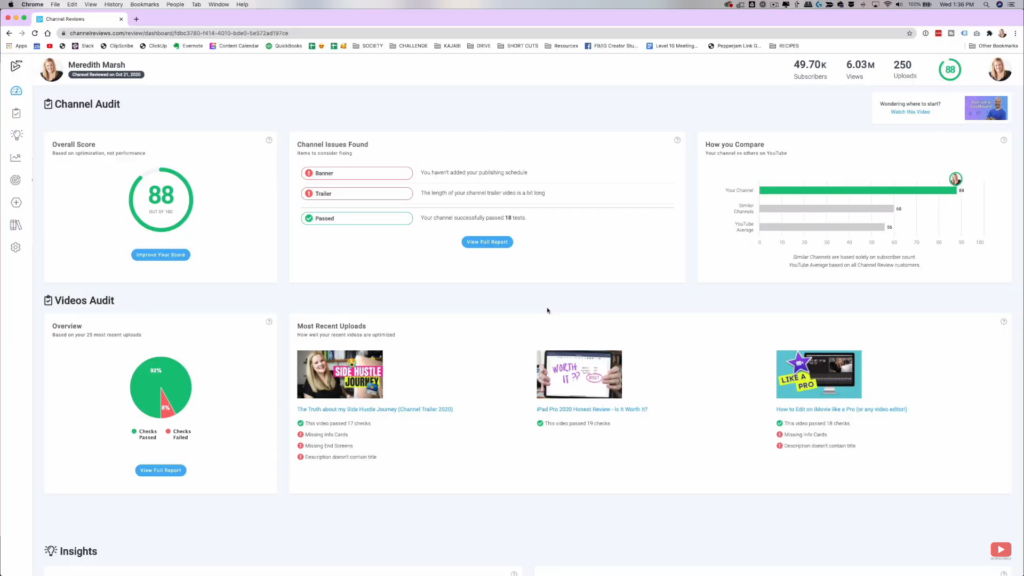
Right away, I got my automated review from channelreviews.com. To be honest, this feels like a report card. I have an 88 out of 100. That is like a B+. I’ll take it. Also, they found a couple of channel issues: My banner doesn’t have my publishing schedule. That’s because sometimes I go off my schedule and my channel trailer is a bit too long which I have just uploaded recently.
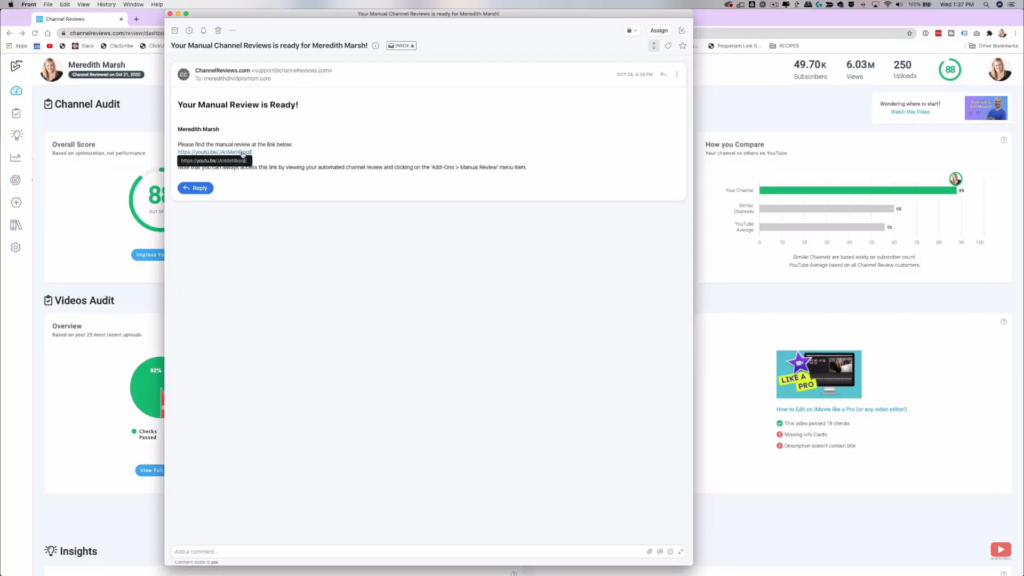
What I really want to do is look at the manual review. Now the manual review was done by Josh Wessington. He’s a YouTube expert/guru. I had to take some time to digest and let the channel review that I got sink in. So when I got my review back about three or four days later, one of the things Josh said is I probably don’t need to start a new channel. “PROBABLY“?
Funneling Old Content to New Content
One of the things that Josh suggested is to make sure that all of the GoPro content, those that are getting views, viewers, and audiences, are funneling people to my newer content. Now, not everyone who watches a GoPro tutorial is going to be interested in my newer content and that’s okay. But for the people that might be interested in my newer content, we need to get that newer content in front of them. So that is something that I need to go into my YouTube studio and set up.
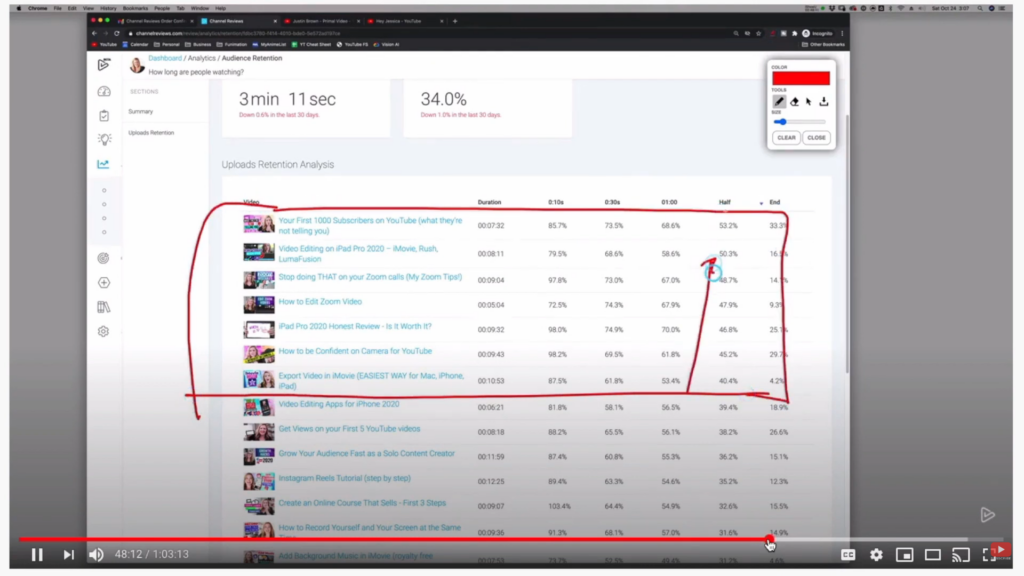
Another thing Josh looked at within the channel review data itself is looking at the videos that have, not just the highest retention, but also how many videos and what videos have more than 40% retention rate. I look at my audience retention often. It’s a really important metric, and if you want to get really uncomfortable, it’s essentially how boring you are. It literally shows how well you are at keeping people interested in your videos.
Creating High-Retention Content
It can be kind of hard on the ego. I typically look at that data and I look at it in a way of “how can I improve this?” However, the way that Josh is looking at it here in my channel review is how can we look at the higher retention videos and know what other videos we can create that will also perform really well on my channel. I really appreciated learning how to look at these from a little bit of a different perspective, to make some additional decisions about what videos to create next.
Also, I definitely have some work to do, but not everything that I heard back from them was the things I’m doing wrong. I also got a lot of positive feedback. The things that I am doing well with my thumbnails, which is kind of interesting because the click-through rate on my thumbnails is not really where I want it to be. But he also said I’m super relatable, which is actually a gigantic compliment because, for me personally, being relatable, approachable, and real are three of my values. I want to show up as real as possible. So I’ll take that compliment. Thank you!
Related: How to Get Views on Your First 5 Videos
Improving My Channel
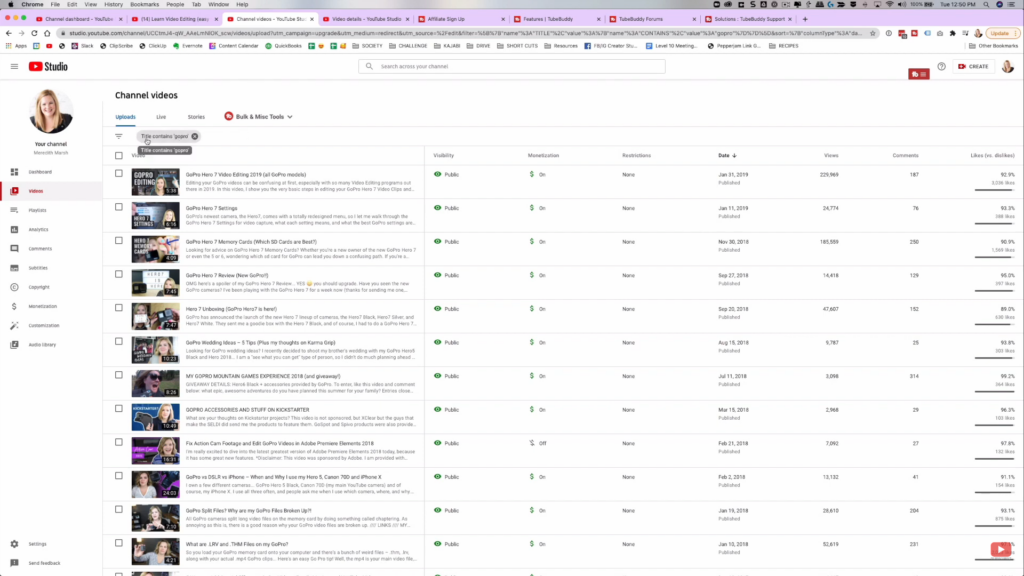
So I want to dive in and work some traffic redirection magic with TubeBuddy. So right inside of YouTube Studio, I’m looking at my videos and I just did a search for any video where the title contains a GoPro. and I’m going to use TubeBuddy to update all of them really quickly. I’m going to update the end screen and the card.
Changing End Screens
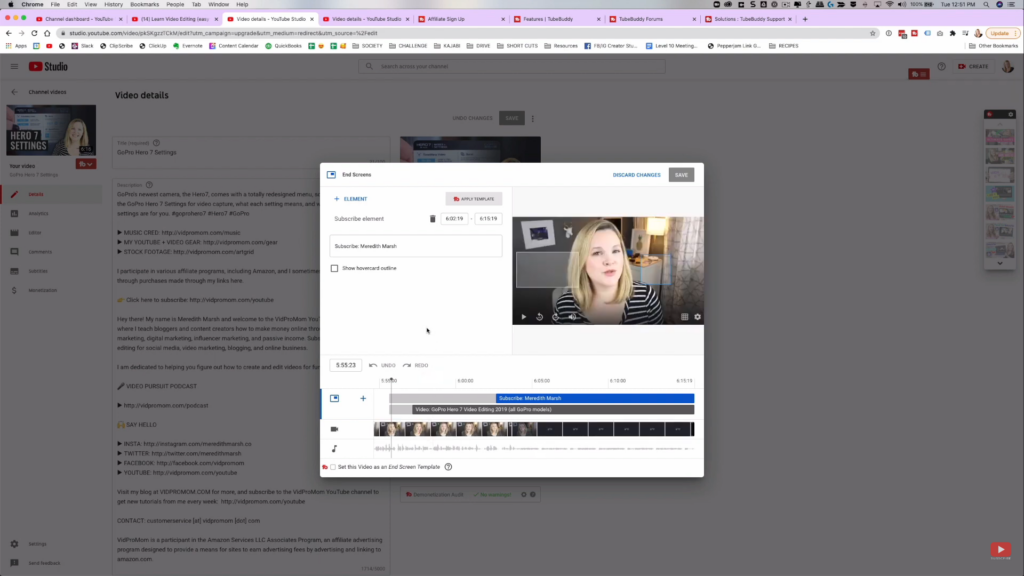
Let me show you first what I’m talking about. So all my videos have end screens and cards that direct the user to the next video they should watch or subscribe to my channel card, anything like that. Even a link to my website or something. You can see on my end screen above, I have a “subscribe” box there. If you tap it, when you’re watching the video, you can subscribe to my channel. I also am directing people to another GoPro editing video.
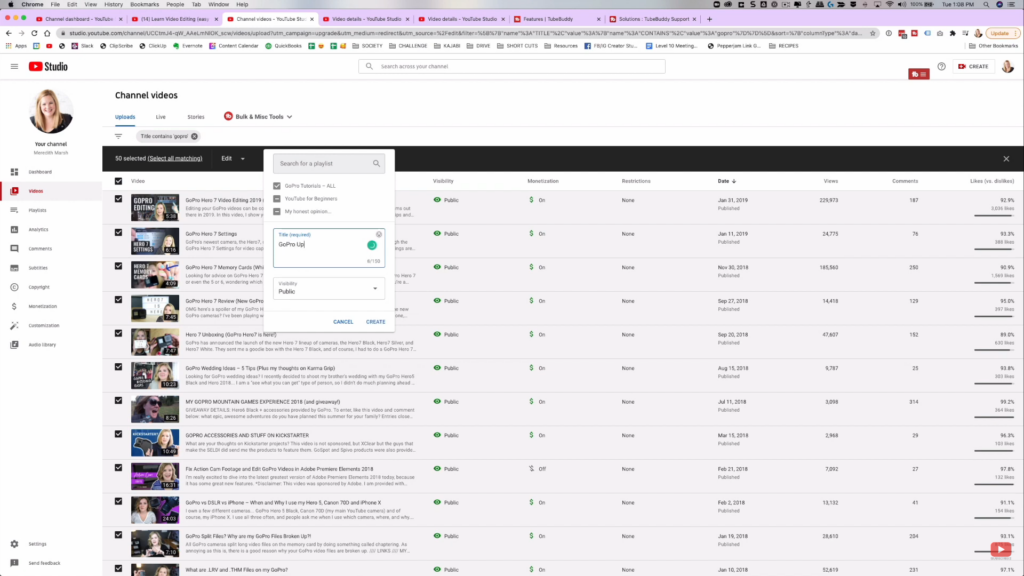
What I want to do is remove the GoPro stuff. I want to send people to my new content. What am I going to do with all of the 134 videos that have GoPro in the title? We don’t want to go through those videos one by one. So what we’re going to do is add them all to their own playlist. I’m going to select everything on that page. Then, come over to “add to playlist.” We’re going to create a new playlist. I’m going to call it just “GoPro update.” We’re going to hit save, and we’ll give that a second to update. Now I have to do that for every page of the search results.
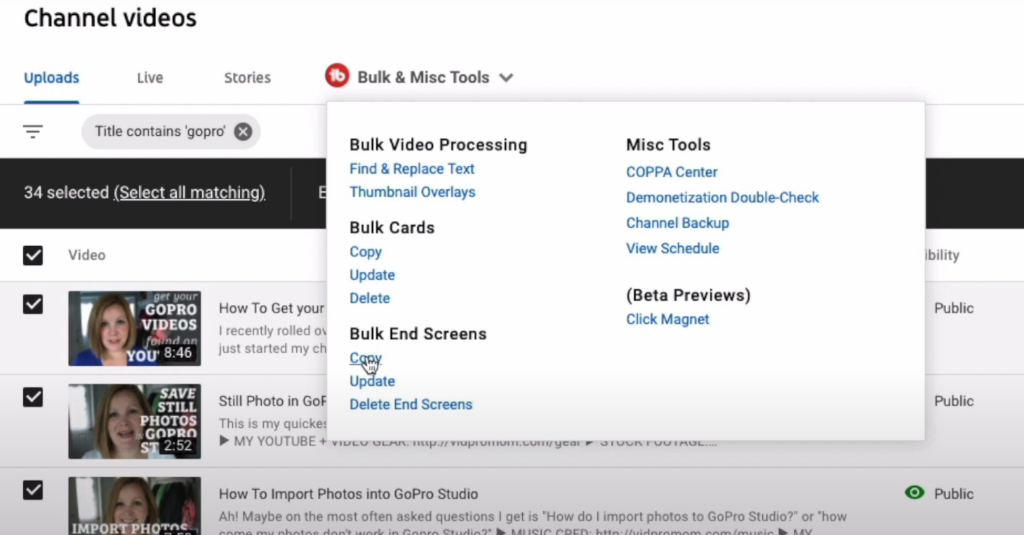
Now, I will come up to the TubeBuddy Bulk and Miscellaneous tools option. If you don’t have TubeBuddy installed in your Chrome browser, you’re going to have to install that. You’re going to grab an account. You can use my link here. We’re going to come down to “Bulk End Screens” and select “copy.”
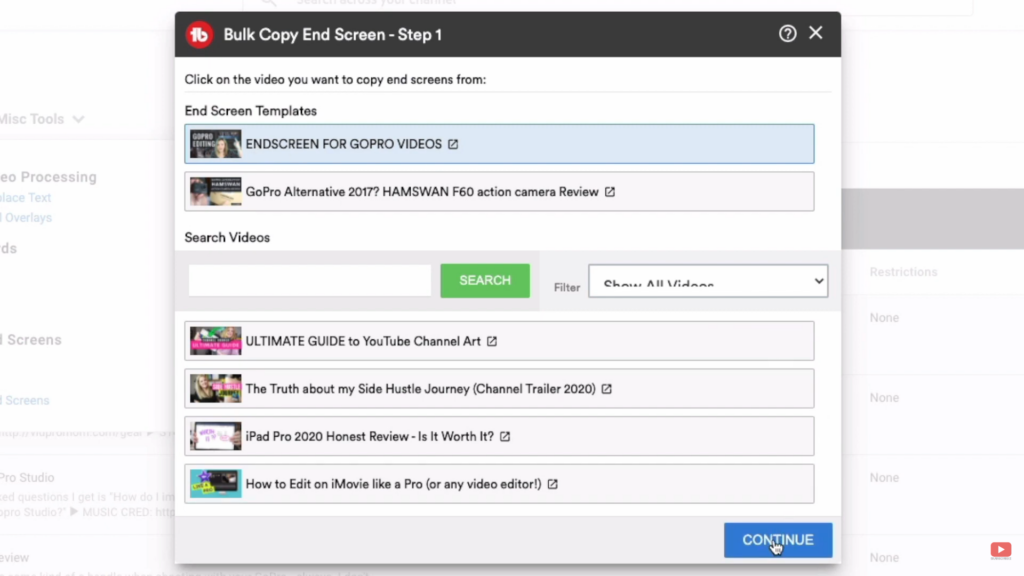
It’s going to ask us what end screens we want to copy from, so I’ve set up an end screen template I’ve created. I called it End Screen for GoPro Videos just to make it easier on myself. So I selected that. We’re going to hit Continue. Now it’s going to ask which of the elements we want to copy, and I want all of them. Which is only just the one. So we’re going to hit continue.
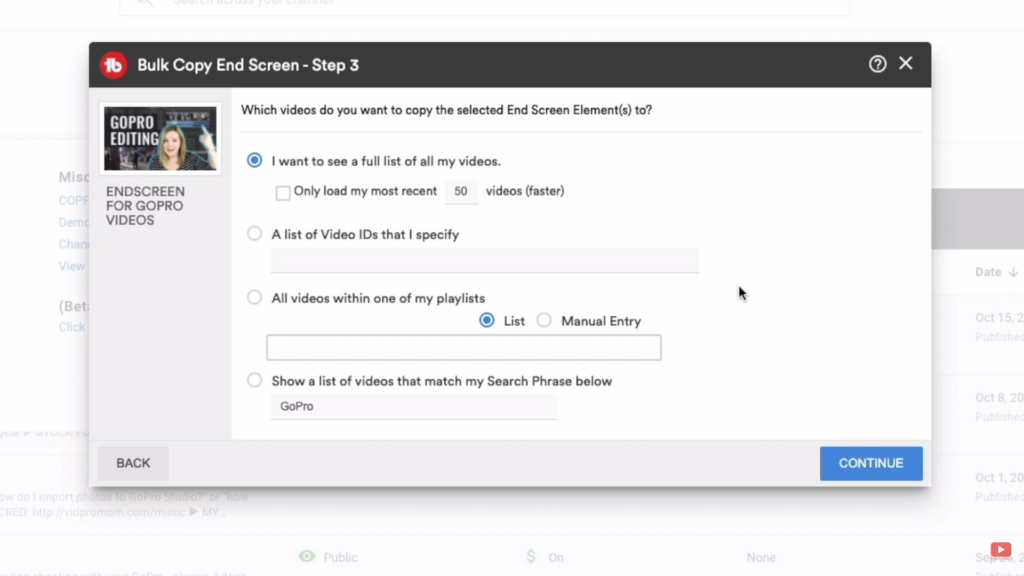
Now, it wants to know where exactly we want to copy those end screen elements into. So we’re going to select all videos within one of my playlists, and then choose the “GoPro update” one. We’re going to hit Continue and you’re going to see that they are all selected.
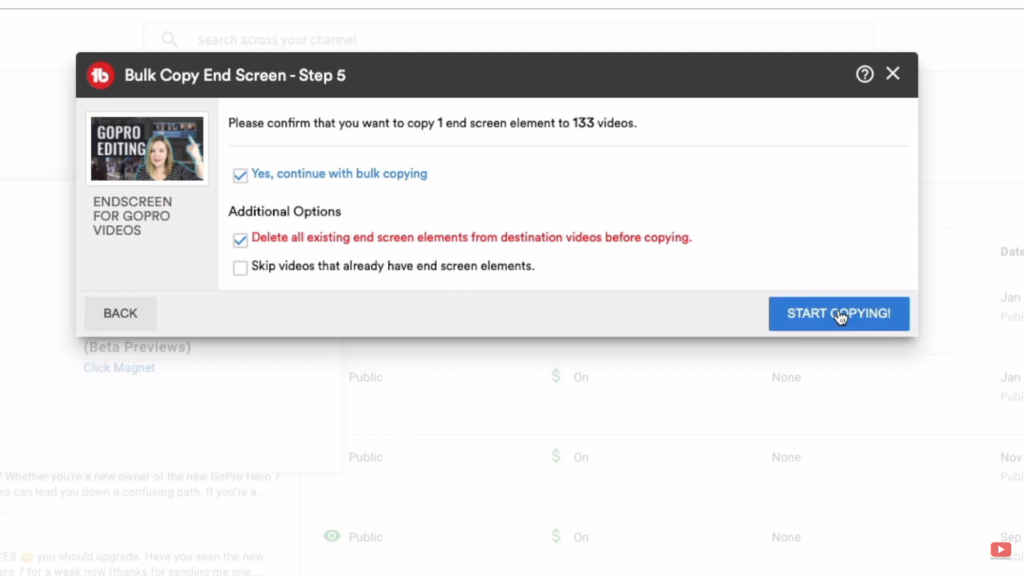
Next, It will ask us to confirm that you want to copy one end screen element to 133 videos. Click yes, continue with bulk copying. I also want to select the box to delete all existing end screen elements. Because I want to make sure that whatever is there already, I actually do want to get rid of and send all the traffic to my newer content. And then we don’t want to skip videos that already have end screens. We actually want this to go to all of them. So we’re going to hit Start Copying. It may take a little bit, so you can just wait for it.
Changing Cards
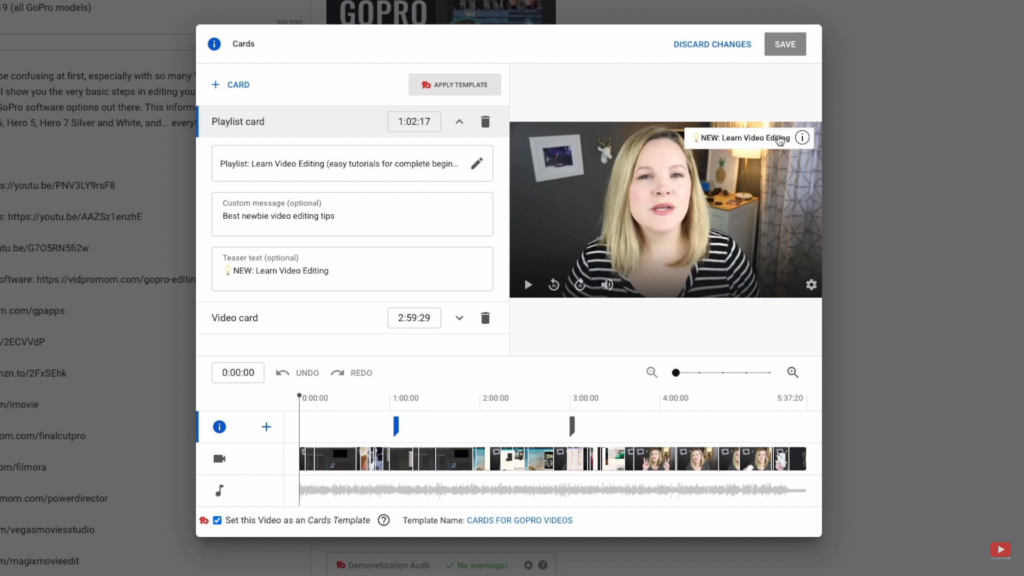
Then, I’m going to do this exact same process, but instead of the end screens, I’m going to do it for the cards. The cards are those things that show up at the top of the video. In my case, I’ve set up a card template directing people to the “Learn Video Editing” playlist, and directing them to a particular video within that playlist.
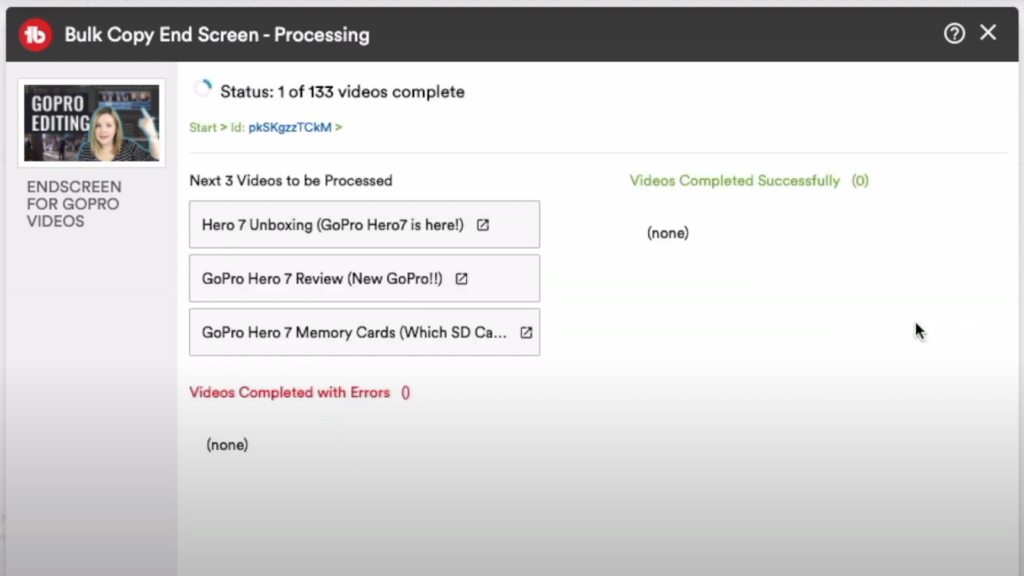
So I’m going to do this same exact process that I did for the end screens on the GoPro videos, all 134 of them, and do it for the cards as well. I have no clue how long this would take me if I was going to go through every single one of those videos manually. Thankfully, TubeBuddy is doing it for me.
One of the unfortunate things about this strategy is that for people who genuinely searched how to use a GoPro camera and they found one of my videos and they’re watching one of my videos, that person does not know that I have more content on my channel and that they’re not going to get any new GoPro content. They could binge-watch all of all the GoPro content that I already have. It’s going to be older. I mean, a lot of it is still relevant, but some of it is out of date. They don’t know that when they first find my channel.
They’re going to find my video, and then the last 20 seconds of the video is going to be an end screen element directing them to my playlist for learning how to edit videos. It may or may not be applicable to what they came here for. So it is what it is. I think it just comes down to me having to make these decisions.
Check It Out Yourself!
So if you’re asking yourself, “how to review my YouTube channel?” You can check it out here so that you can get your own channel reviewed and blow your own mind with your own channel. If you don’t have a YouTube channel set up, or you’re not quite there yet, not really ready for a channel review, you can hit up my playlist here on how to get started with your side hustle on YouTube. I’ll see you there!
Related: How to Create a YouTube Channel 2020
Be sure to subscribe to the VidProMom YouTube Channel so you don’t miss fresh new videos from Meredith! Click here to subscribe now.