YouTube Channel Art Ultimate Guide
What if I told you that your YouTube Channel art (the banner at the top of your YouTube page) isn’t supposed to be ABOUT you? It might seem backward but since your YouTube banner is the first thing people notice when they land on your YouTube channel for the first time, your Channel art is one of the most important elements of your YouTube page!
Some product links in this post are affiliate links, and I will be compensated when you purchase by clicking our links. Read my disclosure policy here.
YouTube Channel Banner – What You Need to Know
The most important thing you need to know about YouTube channel art right off the bat is that it’s not really about you or your channel.
If you’re ONLY using your YouTube banner as a “welcome mat” and letting people know where they are, then you’re missing out on letting people know why they should care, and why they should hit the subscribe button– you’re missing out on a really valuable real estate area on your channel to entice people to hit subscribe and watch your videos!
YouTube Channel Art Size
One of the weirdest things about YouTube channel art is the size that you have to create in order to get a banner that crops correctly on your YouTube channel.
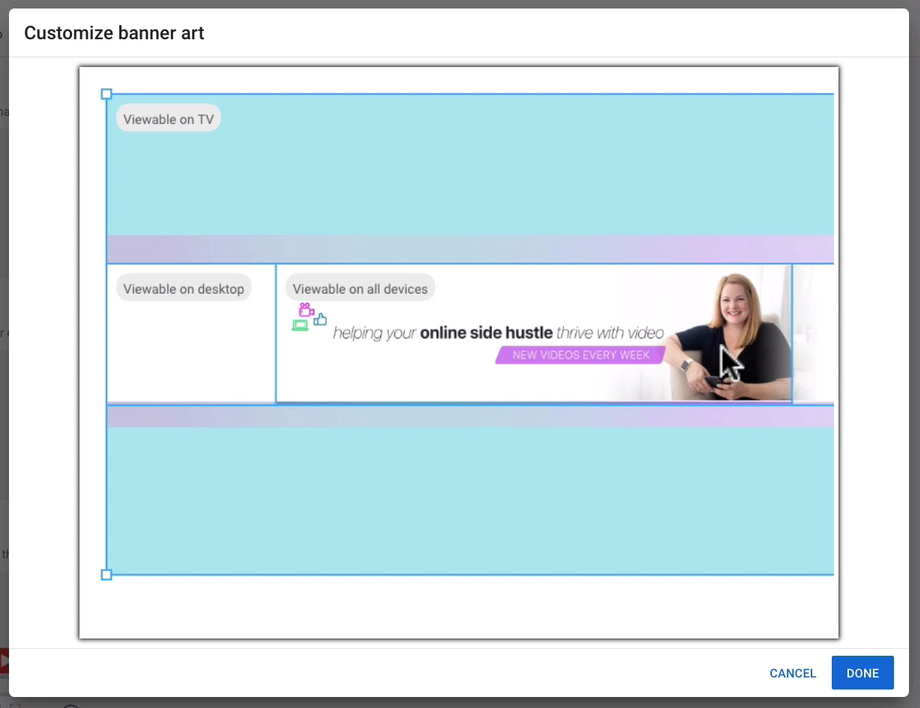
The actual image you upload to YouTube is not a long, horizontal banner shaped image. It’s actually shaped like you would expect a video to be shaped. It’s shaped like your computer monitor or an iPad. And the actual dimensions you would use for that are 2,560 pixels wide by 1,440 pixels high.
So you’re uploading this big image and then YouTube is cropping it into that long, horizontal banner. The parts that you want to show up as your YouTube channel art banner have to be in the middle of this gigantic image.
And if you’re on a mobile device, tablet, or desktop, it gets cropped a little bit differently as well. It has to be in the middle of your image horizontally and vertically. It also has to be small enough that it’s not going to get cropped off on your phone. Now, there are ways to make this really easy, and that is to use a banner template.
YouTube Channel Art Template
There are some places where you can get YouTube channel art templates, where they’re already somewhat predesigned. And all you have to do is put in your own words and your own photo or logo.
Some of the places where you can find those things are Canva, Placeit, Creative Market, or Graphic River. These allow you to use YouTube channel art banner templates easily by just dropping in all your own stuff.
You could also have a professional design your YouTube channel art by going to websites like Fiverr or Elance. For really affordable prices, you can find someone to design something custom for you.
YouTube Channel Art Layout
For the layout of your YouTube channel art, there are a couple of things to keep in mind. You want to take into account the sizing and cropping, which we talked about. But how much text should there be? How big should the text be? How big should your images or logo be?
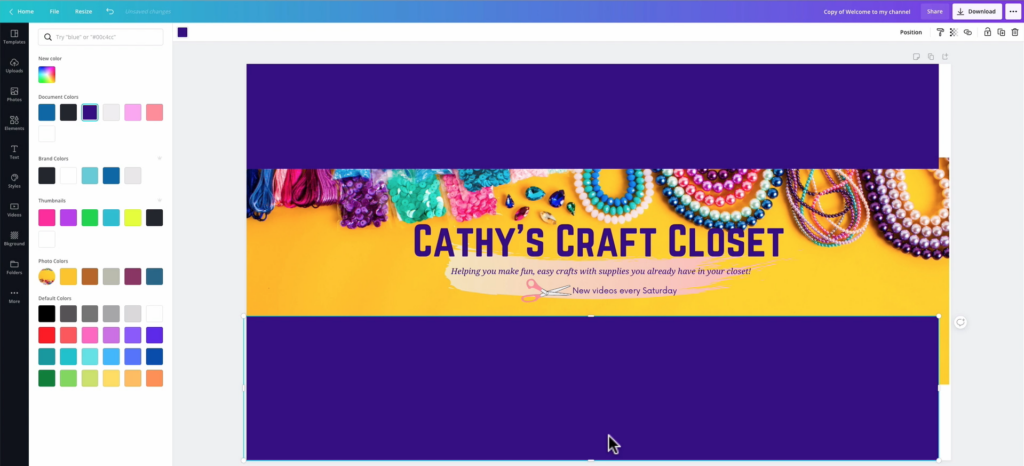
Those are the kinds of things you want to think about as well. So what I like to recommend is that you have one headline, one main sentence. With Cathy’s Craft Closet, for example, it was going to be, “Cathy’s Craft Closet is here to help you make fun, easy crafts with supplies you already have in your closet.”
Related: YouTube Banner Tutorial (with Channel Art Template)
So that’s just one line. It’s kind of like a headline and then have a sub headline. So it’s going to be a little bit smaller, maybe a little bit of a lighter text size. This is where you might want to include your schedule of when you’ll upload videos.
So you have one main sort of header headline. Then you have a subhead smaller text, maybe lighter text. If you’re going to put a picture of yourself, I like the balance of putting it on the right-hand side. This is because of the way it balances out the rest of your channel.
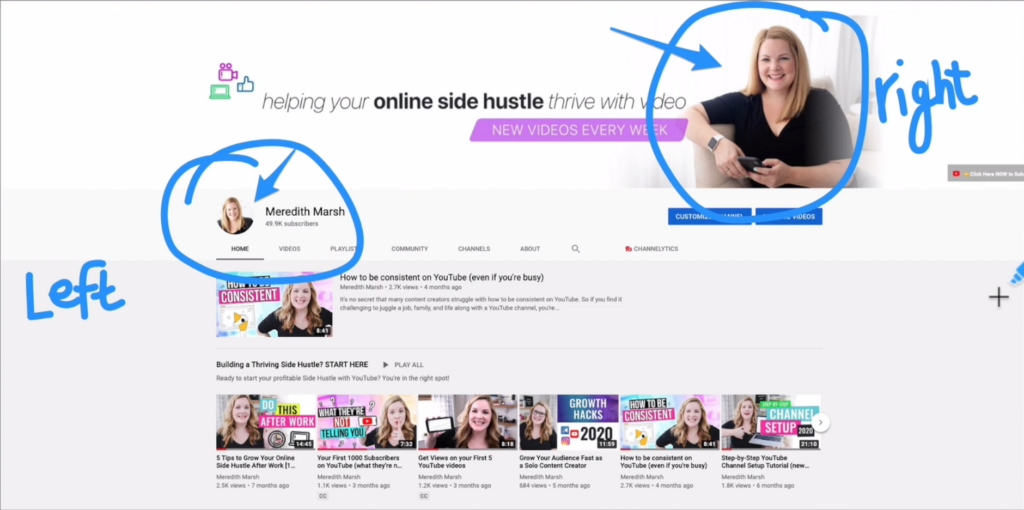
If you’re looking at an actual YouTube channel, the profile image, that profile photo is on the left-hand side. And then the videos are below that and the right hand side looks kind of empty. So to have something on the right-hand side, I think it just balances things out a little bit.
YouTube Channel Banner
When you go to actually design your YouTube channel art, what you’re probably going to find is that you create this design, you upload it to your channel, and then it doesn’t crop quite right or it doesn’t look how you are expecting it to look. You may have to go back in and tweak things a little bit. Move things to the left or the right, top or bottom, make something smaller, make something bigger. And that is totally normal.
Even when I use my own template to design my YouTube channel art, I have to go in and tweak things sometimes four or five times just to get the spacing perfectly right on my channel. So if it’s not perfect for you on the very first try, don’t stress about it. Just keep tweaking it until it does come out, looking the way that you were wanting it to look.
Your channel name doesn’t have to be featured in your YouTube channel art, but what about your logo?
Should you put your logo in your YouTube channel art? Well, I would vote yes for that, but again, don’t make it the main event of your channel art. And also don’t include your logo if you’re using your logo as your profile image.
Related: YouTube Channel Art Template
I think if you’re going to be in your videos, then your face should be in your profile picture. If not, then you can use your logo. If you’re just going to be a brand, a channel, and it’s not necessarily a personal brand tied to your face, then go ahead and use your logo.
So if you’re using the logo in your profile image, then you don’t have to put your logo in the channel. And the flip side of that coin, should you put your photo in your YouTube channel art? If this is a personal brand, and you’re going to be in your videos, I’m a big fan of having your photo in your channel art. As long as it’s not the same photo that you’re using for your profile image.
Change Your YouTube Channel Color on Mobile
Now, I do have a juicy little tip to share that I don’t hear a lot of people talking about. So I want you to imagine for a minute, you’re looking at a YouTube channel on a mobile device. Open up a YouTube channel on your mobile phone right now. If you want to, you can open up mine. Just search Meredith Marsh on YouTube, and you’ll find it.
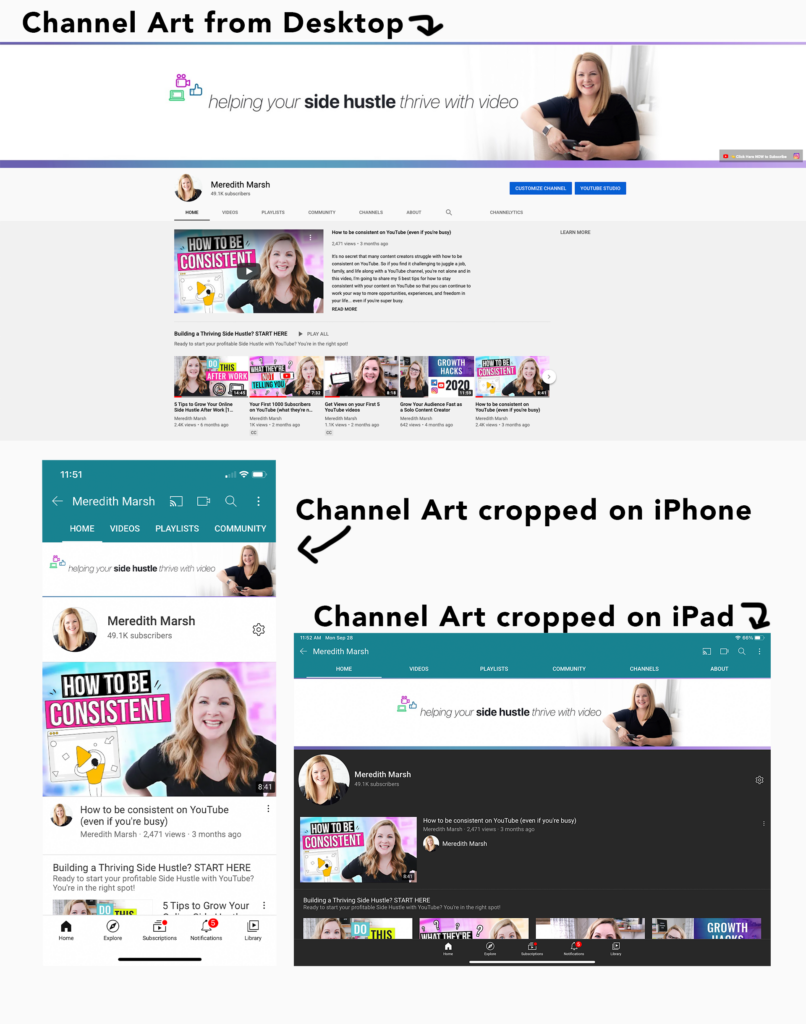
You will notice on mine that the top of the app, (on an iPhone, it may come across differently on an Android phone) at the very top, you can see where I have the menu – videos, playlists, community. And that whole section, that top of the app is a blue-green color. But if you go to someone else’s channel, it’s not going to be that same color.
In fact, any channel you go to is probably going to have a different color within the app. So why does that happen? And how do you dictate what colors shows up for you? This is where the mind-blowing hack comes in.
YouTube will automatically look at your channel art and pull out what it thinks is the dominant color. It will make the app that color when somebody is viewing your channel. So it used to be that if you went to my channel, the color that would come up as brown. So how do I get mine to show up blue-green, even if it’s not seen as the dominant color in my YouTube channel art?
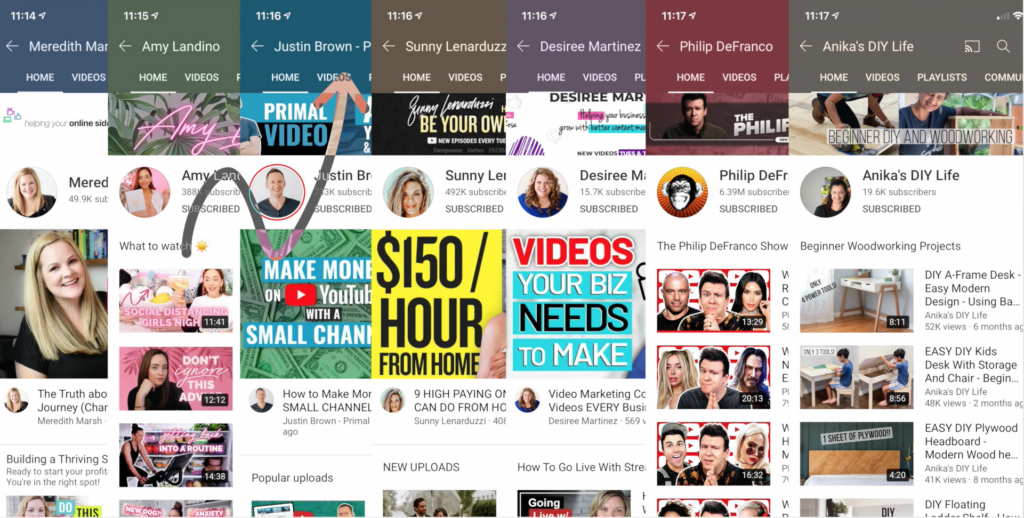
Well, the trick is, if you remember back when I said that your YouTube channel art banner that you create is going to be like the dimensions of your computer screen. It’s not a long horizontal image, but the long horizontal part of the banner is the only thing that actually shows up. So for the other parts of your banner image, at the very top and the very bottom, you have this an absolute dead space when it comes to the image itself.
You can make those any color you want at the very top and the very bottom of your banner image. It’s not going to show up once your banner is cropped inside of YouTube. But YouTube is going to look at those colors and make the app whatever color that it sees there as being the dominant color.
So I made mine a lighter blue-green color, but it’s translating it into something just a little bit darker, which I’m okay with. You may not have noticed that was a thing within the YouTube app. But now you know how to customize it for yourself.
Related: How to Create a Pro-Looking YouTube Channel (Even if you’re new)
