Repurpose TikTok Videos for Reels and Shorts
In this blog, I’ll show you how to automatically repurpose TikTok videos with no watermark for Instagram Reels, YouTube Shorts, and Facebook Reels. Repurpose.io is a game-changer for this.
Some product links in this post are affiliate links, and I will be compensated when you purchase by clicking our links. Read my disclosure policy here.
Repurpose TikTok Videos
Let me show you how easy it is to remove your Tiktok watermark using Repurpose.io, so that you can easily repurpose your Tiktok videos to Instagram reels, Facebook reels, and YouTube shorts.
Most of the time, I record my videos on my phone, and sometimes I use my camera and then I’ll either edit that video inside of TikTok or I’ll use CapCut on my phone or CapCut on my desktop. Either way, it doesn’t matter how I shoot it or where I edit it. It always gets published on TikTok first. That’s the key to triggering this whole thing. I have 4 automation set up in my Repurpose.io account.
How Repurpose.io Works
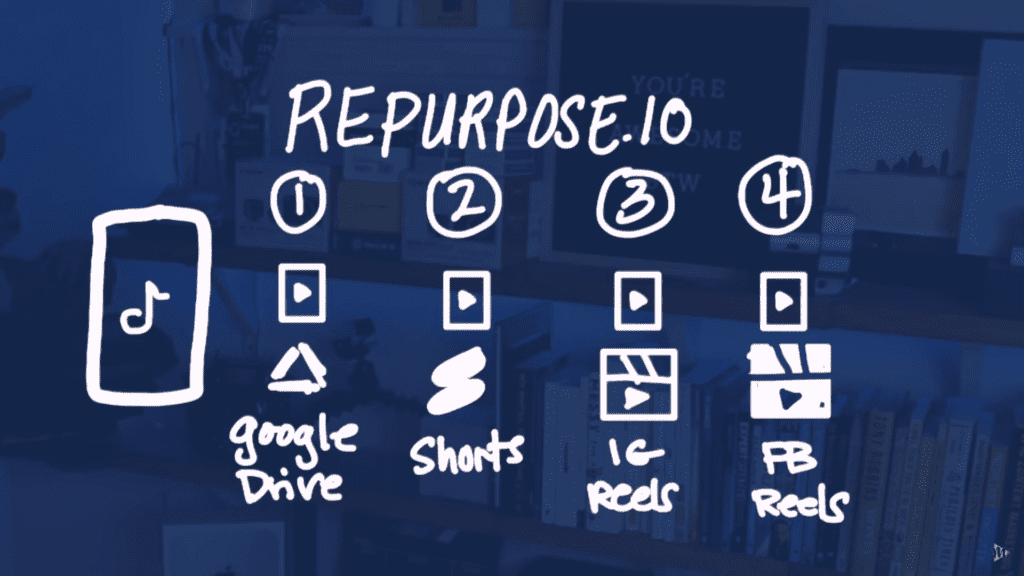
So as soon as I publish a Tiktok video, Repurpose.io comes in, grabs that Tiktok, removes the watermark, and then saves that Tiktok to a Google Drive folder. That’s kind of like a backup. Then I know that I have it, it’s there, I don’t have to worry about it. I don’t have to save it on my phone and take up all of that precious space. And then at the same time, that TikTok watermark-less video gets posted to my YouTube Shorts as a short. It gets posted to Instagram as an Instagram Reel and it also gets posted to Facebook as a Facebook Reel automatically.
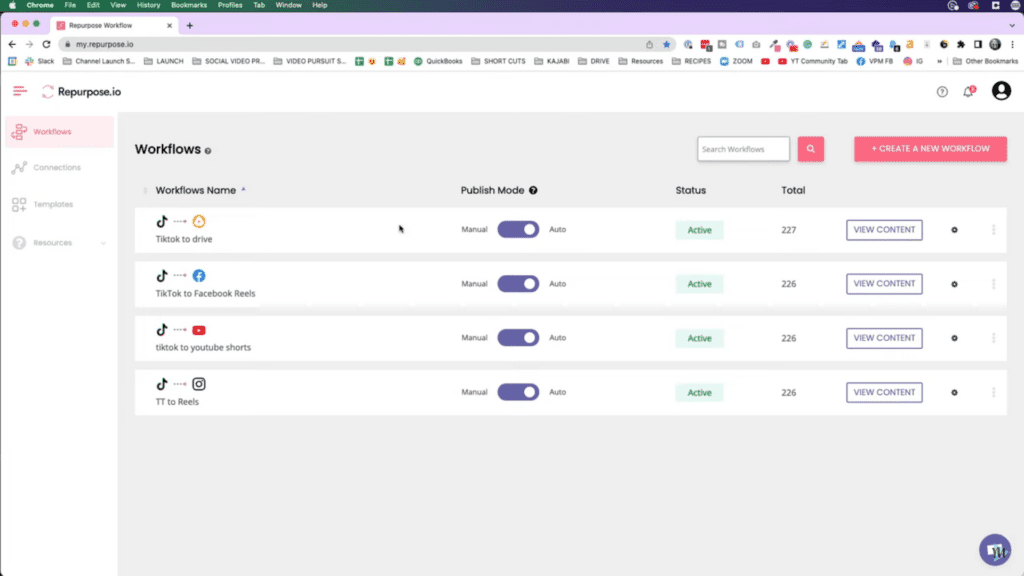
You can see here for “Publish mode,” I have this set to auto on everything. I will admit that at first, I had it all set to manual because I didn’t completely trust the system. But now that I know that it works, and I’ve been doing it for several weeks now, it works. If there was a problem during that publishing process, then Repurpose.io will automatically send you an email. Then, because you have the original file with no watermark in your Google Drive folder, you can then download it and fix it, re-upload it. Seriously, could it be any easier to remove your TikTok watermark and then repurpose everything to all of the other platforms?
Why I Repurpose My TikTok Videos
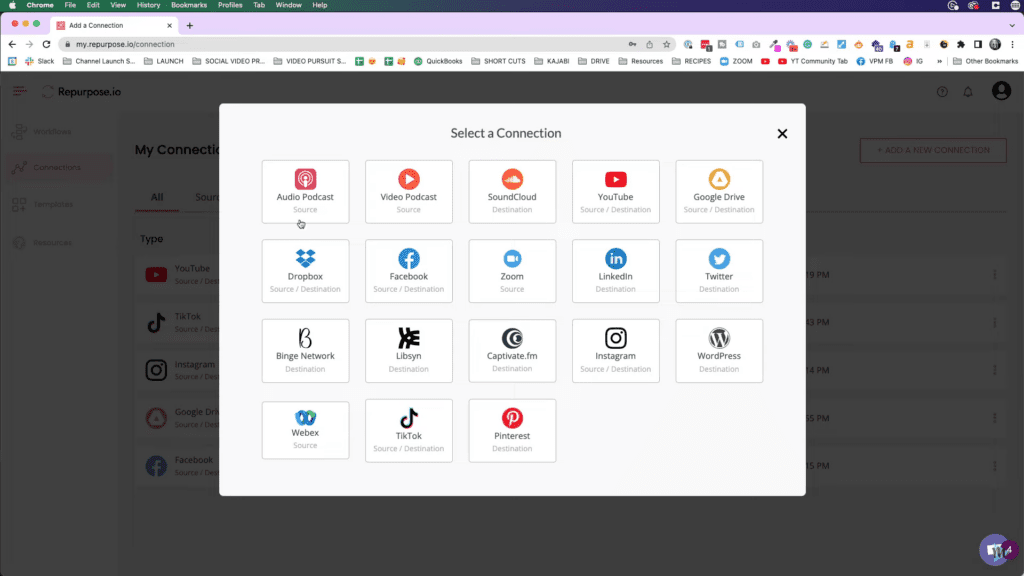
Now, there are other automation tasks that Repurpose.io can do for you. I’m not really using any of them. Right now, I’m only repurposing my short-form content from TikTok to all of the other short-form content platforms because I don’t know which of those platforms is really going to turn out to be like the go-to short-form vertical video platform. They’re battling it out right now, and I’m here for it. So I’m going to post to all of them. And Repurpose.io makes this a total no-brainer.
Related: Learning TikTok, IG Reels, and YouTube Shorts Algorithm

By the way, this blog is not sponsored by them. I just love this tool. So here is my affiliate link. If you want to sign up, give it a try. I’m using the $25/month plan right now, which I think is very reasonable considering how often I publish a short-form vertical video. Sometimes it’s once a day, sometimes it’s only a couple of times a week. But it would take me probably 10 to 15 minutes per video if I had to go and remove the watermark and then manually post to all of the other platforms. I’ll be honest with you before I had Repurpose.io, I just didn’t do it.
How to Use Repurpose.io for TikTok Videos
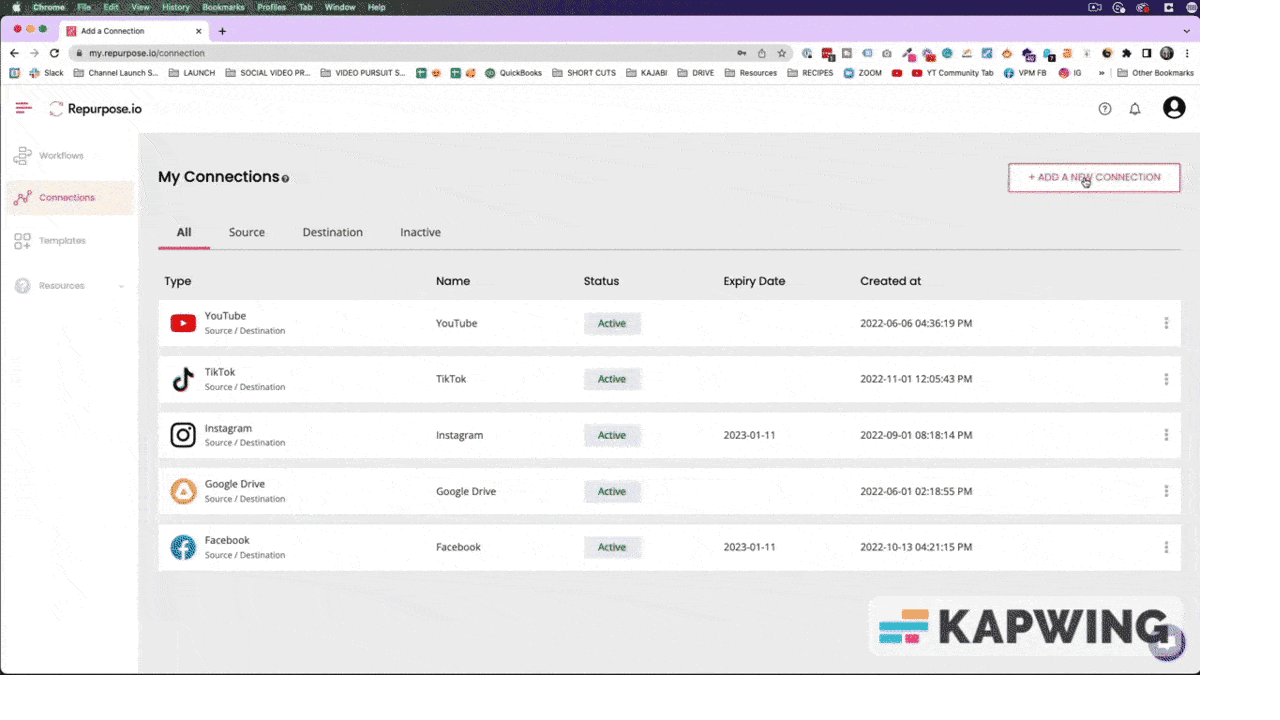
There’s a whole bunch of content I have on TikTok that’s not on all the other platforms because I was too lazy to upload it manually. And the way this works is first you’re going to set up some connections with your different social media accounts. And for the sake of showing you how this works, let’s add a new connection. And I’ll choose Twitter. So it’s going to ask me to authorize. Now, you can see I have Twitter here as a destination.
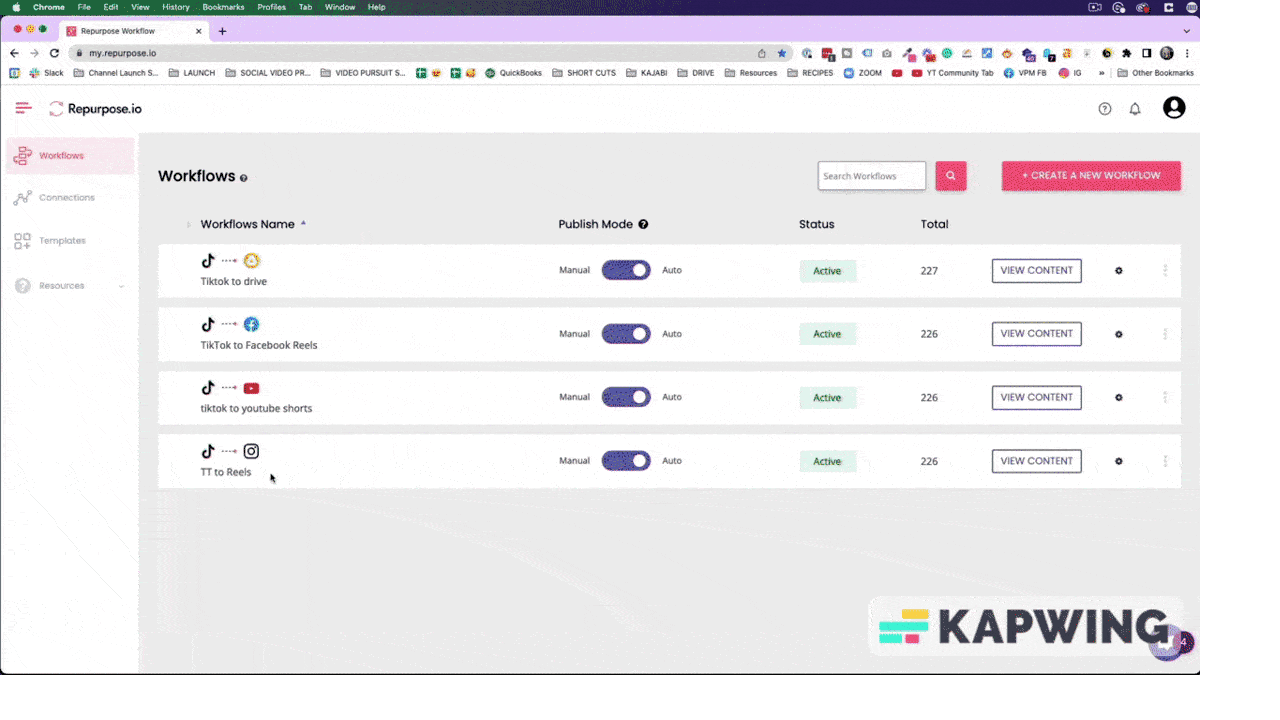
So now that I set up a new destination, I’ll come up here to workflows, and we’ll create a new workflow. As you can see I already have the 4 workflows that I already showed you. Google Drive, Facebook Reels, YouTube Shorts, and Instagram Reels. So let’s hit “create a new workflow.” We’re going to call this TikTok to Twitter. Next, we’re going to choose our source type. So we’re choosing TikTok as our source. So when I create a new piece of content on TikTok, it’s going to pull that source, and we have our source connection.
I only have one TikTok account. Now, we’re going to upload the full video, we’re gonna hit next, and we’re going to choose the destination. So we want to send it to Twitter. Hit Done. Now, I have this workflow connected. It’s set to manual so it’s not going to automatically do anything, for right now.
Customizing Repurpose.io Settings
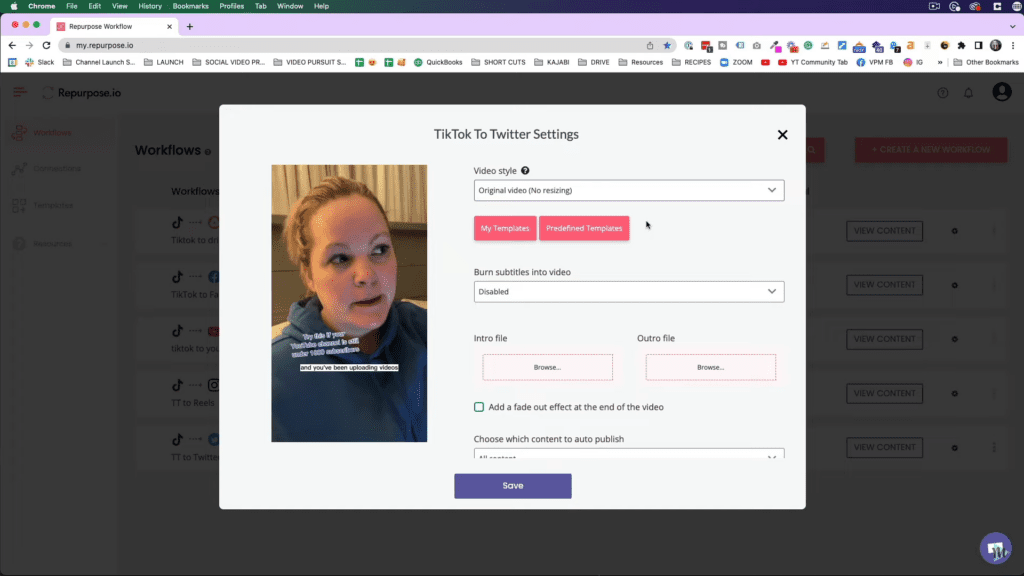
If I come over to the gear icon, let’s tap that. It’s going to give us a few settings. And we can choose whether we want to change the video style, whether we want to use a template that we created, or a template that Repurpose.io created. There are a lot of options here.
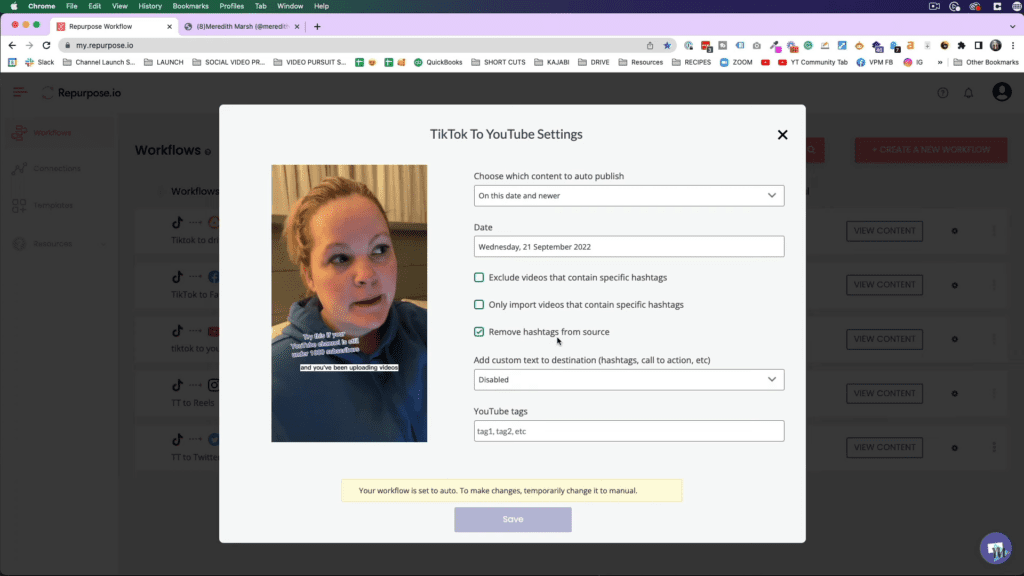
And if we look under the TikTok to YouTube Shorts example, you can see I have removed hashtags from the source checked. And the reason I do that is that on Tiktok, you can see that the caption of my TikTok videos has a regular caption, a few words, and then it has a bunch of hashtags. But over on YouTube Shorts, you don’t really want or need a bunch of hashtags in the title. So the caption is going to get turned into the title. So that’s why I choose to remove hashtags from the source. And you would just hit save and then you will have your settings all set for those.
Related: 5 Easy Ways to Remove TikTok Watermarks
Conclusion
Repurpose.io can do so much more. I feel like I’m only just scratching the surface. But for right now, just getting my TikToks over to my other platforms easily is pure gold. And if you liked this tip and more tips on making videos that make money, make sure you subscribe to my YouTube channel and check out some of my videos that you might find useful and helpful for you.
VIDEO: Repurpose TikTok Videos for Reels and Shorts
Click here to subscribe to Meredith Marsh on YouTube.
