Remove TikTok Watermark – 5 Easy Ways
Looking for ways to remove your TikTok watermark so you can post your TikToks on Reels and YouTube Shorts? Let’s dive into 5 ways to remove, avoid, or hide the TikTok watermark on your videos so you can repurpose them across multiple platforms.
Some product links in this post are affiliate links, and I will be compensated when you purchase by clicking our links. Read my disclosure policy here.
Remove TikTok Watermark
The simplest way to avoid TikTok watermarks is to create your videos outside of the TikTok app so you can upload them to Facebook Reels, Instagram Reels, and YouTube Shorts without any watermark issues. But I get it, I like to use the TikTok app editing functions too.
When I first started researching for this video, I knew only 1 way to create a video in TikTok and save it without the watermark. Now, I have 5 ways, and I realized that watermarks are one of the biggest headaches for Reels and YouTube Shorts creators.
So let’s dive into the 5 ways to remove, avoid, or otherwise obfuscate the TikTok watermark on your videos. That way, you can post them to other platforms quickly and easily. If you’ve tried any of these already and found that your audio is out of sync with the video, I’ll show you how to fix that fast, too.
VIDEO: Remove TikTok Watermark – 5 Easy Ways
Create TikToks with a Video Editor
I already mentioned that you could just create your videos outside of TikTok using an app like CapCut. CapCut has a lot of great functionality, and I will do a complete tutorial on how to use it here on this blog and my YouTube channel.
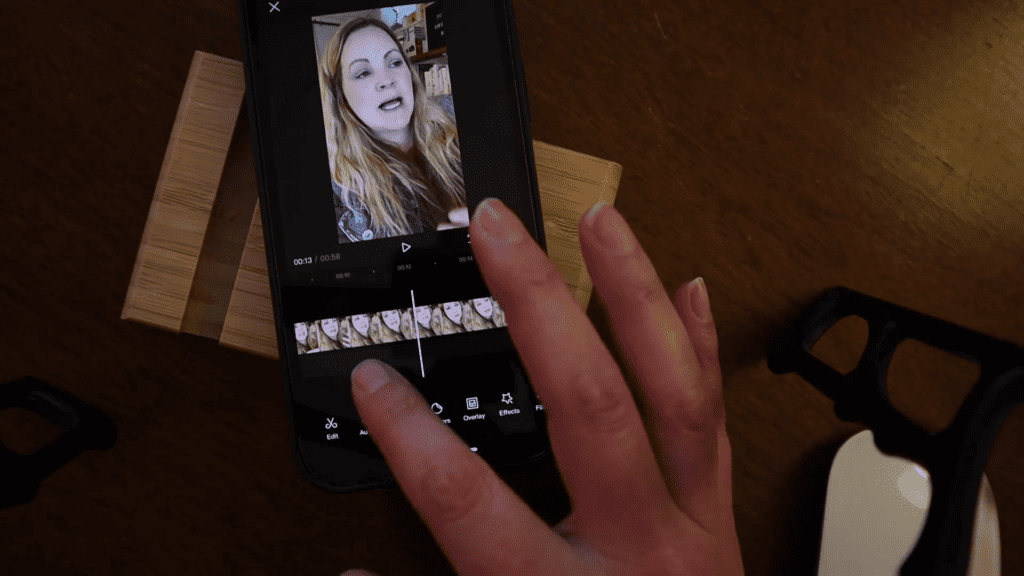
2022 is shaping up to be like a vertical video battle between these 4 platforms (TikTok, YouTube Shorts, Facebook Reels, Instagram Reels). With that, there is no reason why we can’t all be utilizing these platforms to the max right now, and I’ll also do a separate video about that soon. But if we could create just ONE VIDEO and post it to all the platforms without any watermark issues, that would be ideal. And so creating the videos outside the app with a video editor might work best for you.
Create TikToks with Instagram Reels
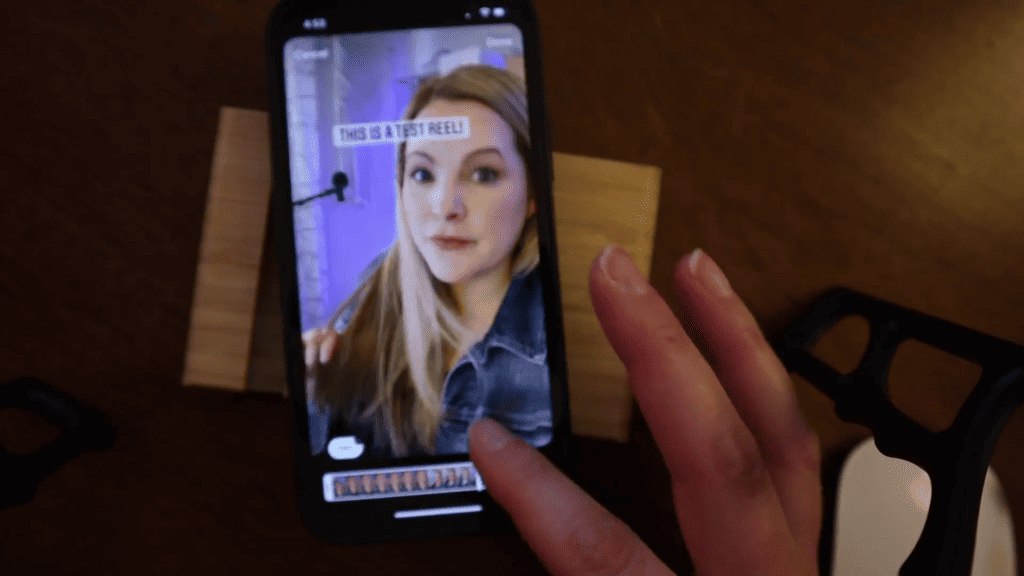
One thing that Instagram lets you do (for now) is to create a Reel, edit your clips, add captions and stickers, then save that Reel before posting. That will save the video without a watermark. If you save it after posting, you’ll have the Reels watermark which can be annoying because it might block some of your edits, like captions. That is why you should save it first before posting, so it won’t have any watermarks. You can do the same thing with Facebook Reels but when I tried it, the captions didn’t save with the video.
However, there are some big advantages of creating INSIDE of the TikTok app. Some of those are the trends that require TikTok features like filters, effects, Shrek in the sky (why is this a thing)? You’d need to create the video inside of the TikTok app to make use of those features. And as of right now, you can’t create a video in TikTok and then save it without that watermark.
I will tell you right now that some of these ways might not work anymore in the future, so don’t come after me in the comments. But make sure to watch out for new updates in my channel and here in my blog when there are changes for me to share.
Related: Instagram Reels Tutorial
Preview and Screen Record TikTok Preview
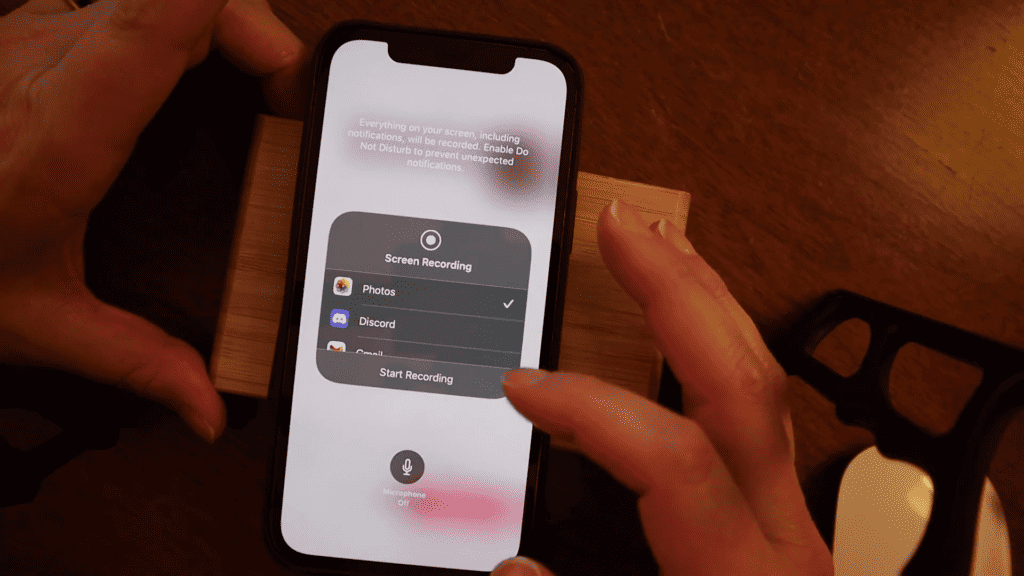
I was doing this one for a while using my iPhone, but I don’t know if this works on all devices. When you’ve created your TikTok video and you’re on the page where you can either publish it or save it as a draft, you’re going to start a screen recording on your iPhone. Make sure the microphone is off by tapping and holding the record button and toggling the microphone off. You want it to be turned OFF for this so it picks up the audio that’s playing from TikTok but not the audio through the microphone of your iPhone.
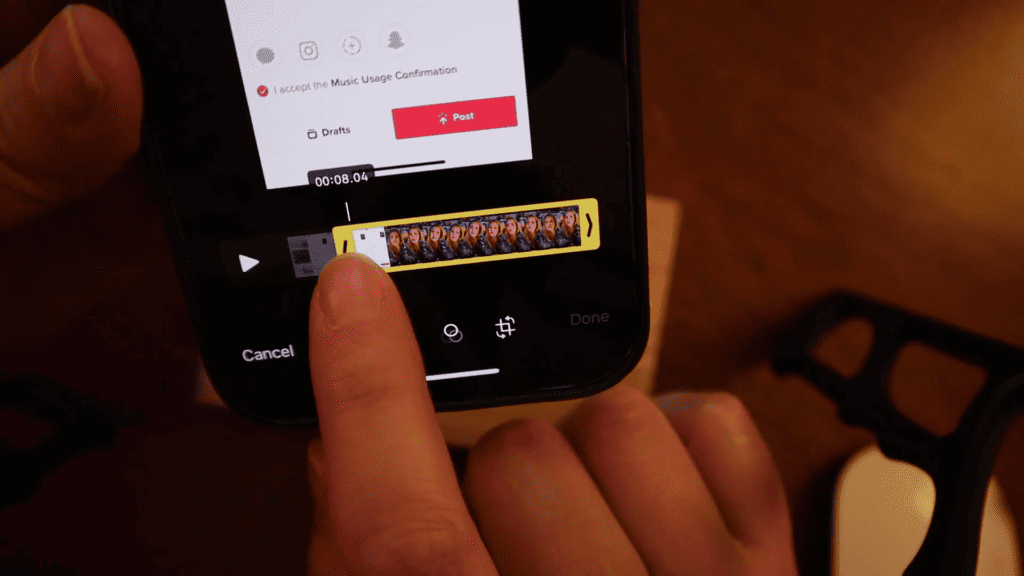
So when you preview your TikTok video, you can go full screen by tapping the video in the top right. Let it play through completely TWICE. Then, stop the screen recording and save your TikTok as a draft so it doesn’t get lost. Open up the screen recording from the Photos app, tap “Edit” in the top right and trim the video so you cut off the first run-through because it might be a little wonky at the start. Then, trim the last little bit. Hit “Done” and “Save Video” and that’s it.
Now, before I share these next few techniques, let me be the content cop here for a moment and remind you this is for saving your OWN videos to post on your OWN platforms. This is NOT for saving other people’s videos and posting them without permission. That’s a copyright infringement and only really crappy human beings do that, so don’t be one of them.
The “Save & Exit” Technique
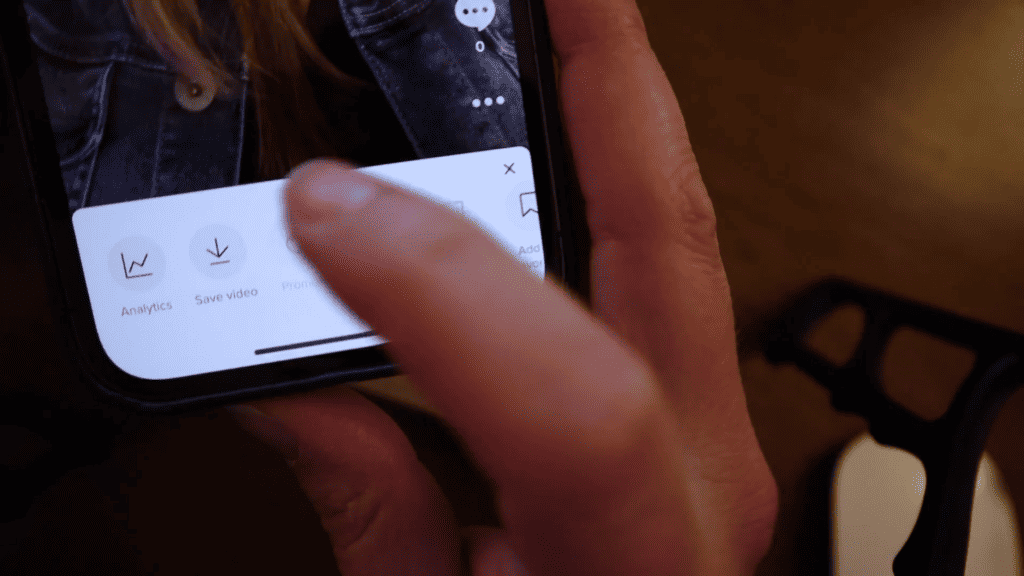
Now, this is probably something that TikTok will “fix” soon because I think it’s kind of a bug. Once you finish creating your TikTok video within the app, you can post it as a private video. Open that private video, then hit the 3 dots on the bottom right, and hit “Save video.”
Now, it will take a few seconds to save. But while it’s saving, you’re going to switch out of the app and open the next app over, whatever it is. Wait a moment. Then go back to TikTok and let it finish saving. You should see that the video was saved to your gallery. Your text and stickers will be there, but the captions and the watermark won’t be saved. You now have a clean watermark-free video that you can upload and post again to your platforms, but publicly this time.
Remove TikTok Watermark with SnapTik
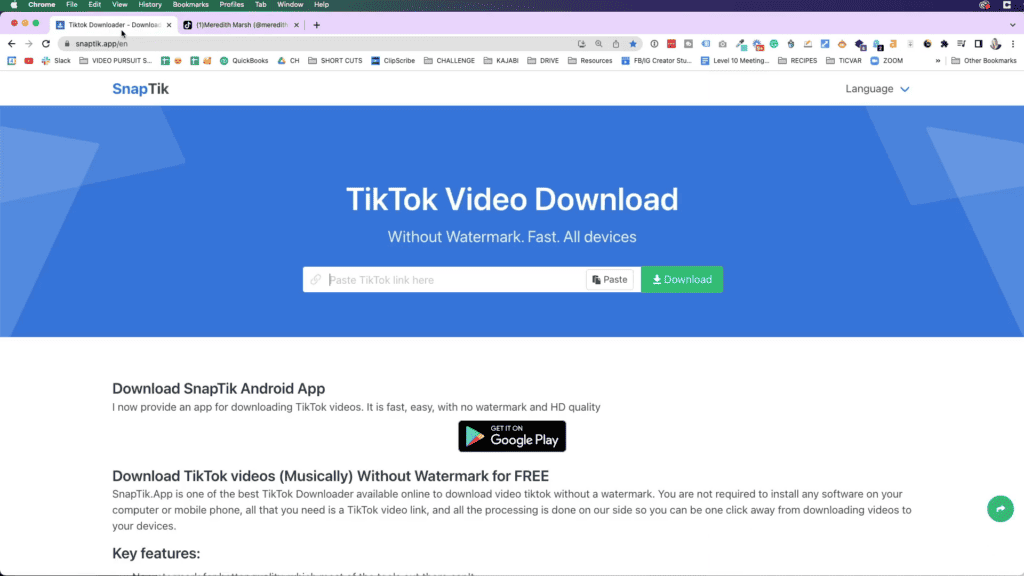
Lastly, SnapTik is a website where you can paste the link to your TikTok video, which has to be a public video. Then it will let you download the video without the watermark. Other websites also let you do this, but SnapTik is the one that I’m currently using.
However, this usually presents another problem. That is when the audio and visual track of your video is out of sync. I find that mine is off by about 10 frames which is less than a second but it’s enough that I notice it. As mentioned earlier, I’ll tell you how do I fix it quickly.
Related: What are TikTok, Reels, and Shorts?
Fixing Out of Sync Video Clips
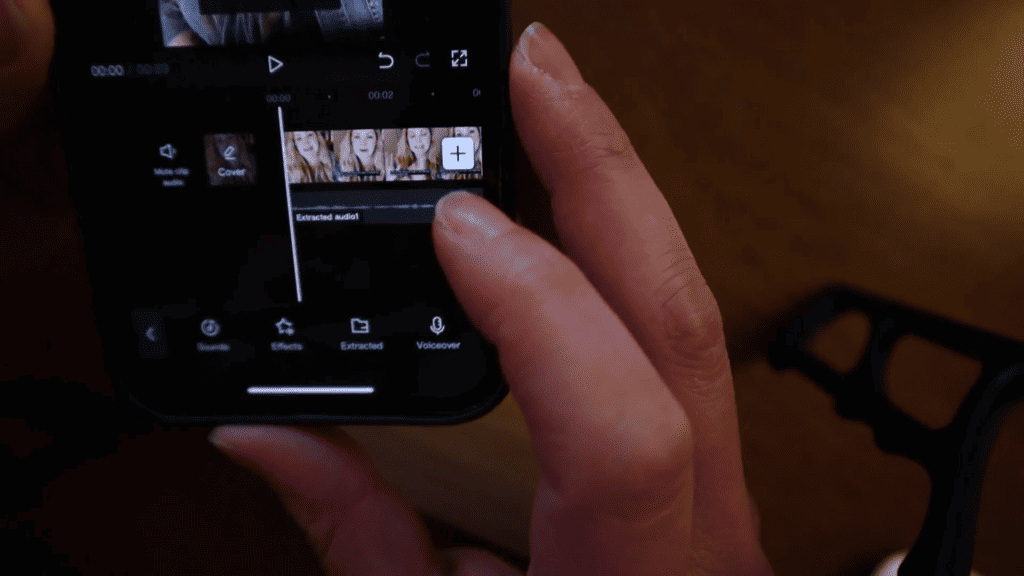
To fix this, open CapCut, which is a free app. Bring in the video you downloaded, then use the “extract audio” feature. Now, you have the visual and audio on two separate tracks. Next, zoom way in at the beginning of the video track so that you can see the top of the timeline. 3F, 6F, those are the frames. Select the audio track, hold it for a while, then drag it over that it would be in sync with the video. Preview it, then just adjust it if you need to. Those are just REALLY minor adjustments, but this can be annoying so just fix it easily and quickly using CapCut. Once you’re done, export the video.
I think a huge part of why these kinds of videos are so popular is because of the music and trends. Using them across multiple platforms is its own special kind of headache, I think. I don’t have an answer for that one yet. However, to be free and clear of any copyright issues like that, either create videos that don’t rely on trends and trending audio tracks, or use royalty-free music that you have a license to use which I already mentioned in this post.
Conclusion
All of these methods are easy to do and will only take a few minutes. If you’re having trouble removing the TikTok watermark or your clips are out of sync, try some of these steps. I hope that this blog post has helped you in some way. I would love to hear about your experiences with removing the TikTok watermark in the comments!
Click here to subscribe to Meredith Marsh on YouTube.
